Datalake - Dataset creation
From the Datalake, you will at some point need to create a Dataset containing Data that have been previously uploaded to Datalake.
1. Select the Data
DataTo create a Dataset on Picsellia, you first need to select from the Datalake the Data that will compose your Dataset. To do so you can rely on the ordering, filtering, and selecting features on the Datalake detailed in the previously.
Once Data are selected in the Datalake, a button Dataset should appear:
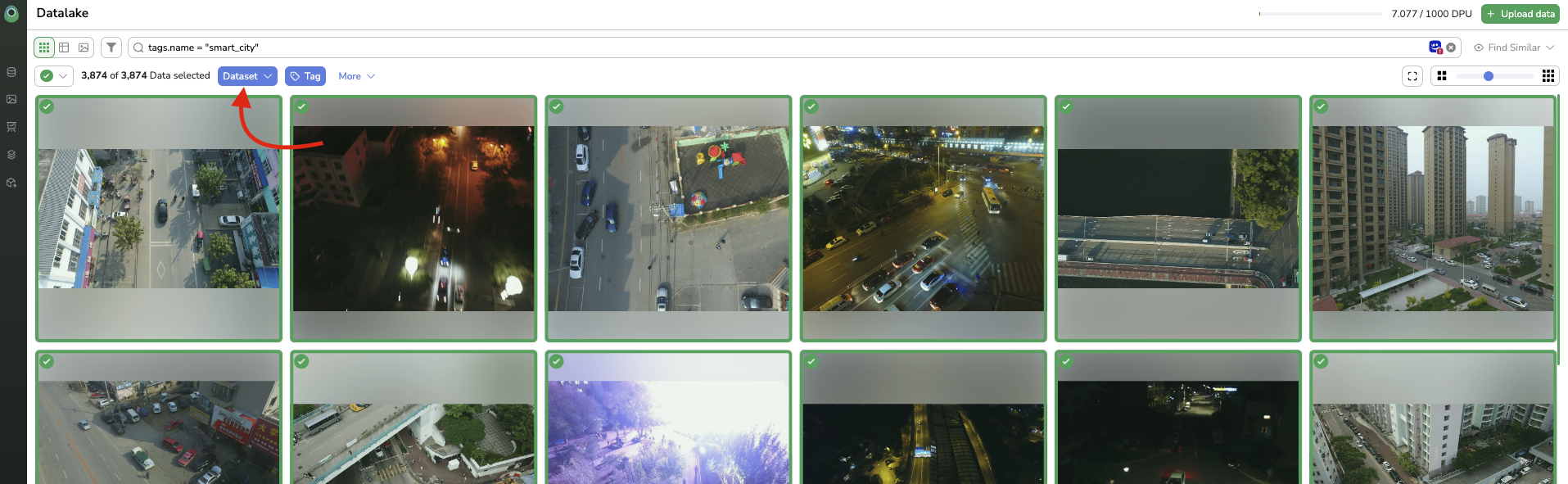
Dataset creation from Datalake
2. Dataset creation
Dataset creationPicsellia proposes a Dataset Versioning system, which is detailed here, but basically, it means that each Dataset can have several versions (called DatasetVersion).
Knowing that the Dataset button displayed in the Datalake when Data is selected is proposing several possibilities:
- "Create New Dataset": It creates a new
Datasetand its first version with selectedData. A modal opens where you can type the name of the newDatasetthat will be created. The firstDatasetVersionthat will be also created will by default be named initial. - "Create New Dataset Version": It creates a new
DatasetVersionof an existingDatasetwith selectedData. A modal opens to select theDatasetin which a newDatasetVersionwill be created and give a name to this newDatasetVersion. - "Add To Existing`DatasetVersion": It appends the selected
Datato an existingDatasetVersion. A modal opens to select theDatasetandDatasetVersionto which the selectedDatawill be added.
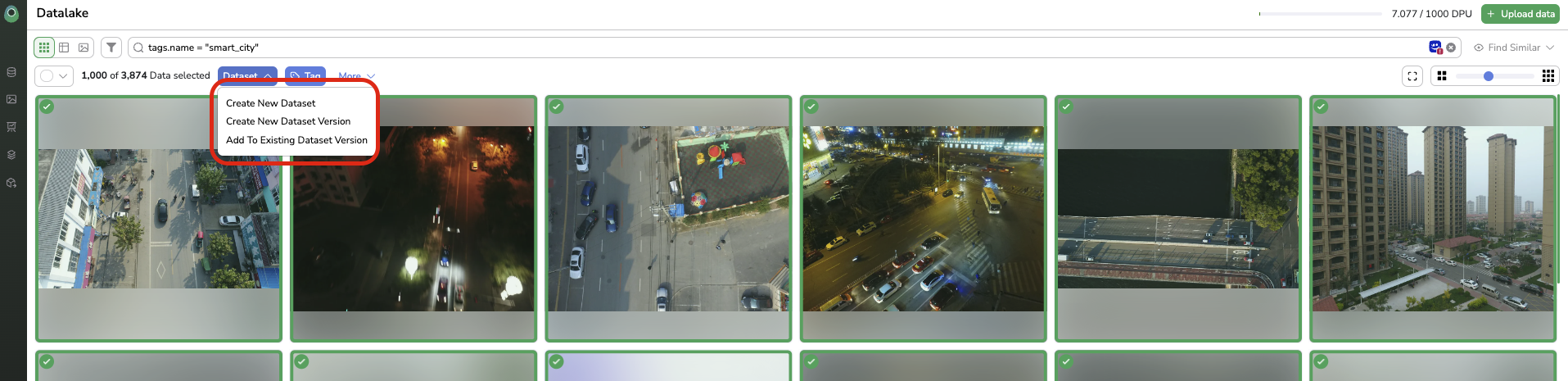
Dataset creation possibilities
ADatacan not be two times part of a givenDatasetVersion
You can now jump to the Dataset tab of Picsellia to visualize the freshly created DatasetVersion.
Updated 7 months ago