1. Pre-requisite
In order to monitor your externally deployed model on Picsellia you have to configure:
- A
Modelon Picsellia - A
ModelVersionrelated - Add a
LabelMapfor yourModelVersion - A
Deploymentin monitoring mode with yourModelVersionattached.
1. Variables
Let's say you have a PyTorch Classification Model called Silicon-Valley-Classification with a version called Deployed predicting the classes HOT-DOG & NOT-HOT-DOG with the Labelmap:
{
'0': 'HOT-DOG',
'1': 'NOT-HOT-DOG'
}2. Configuration
A. Create your Picsellia Model
Model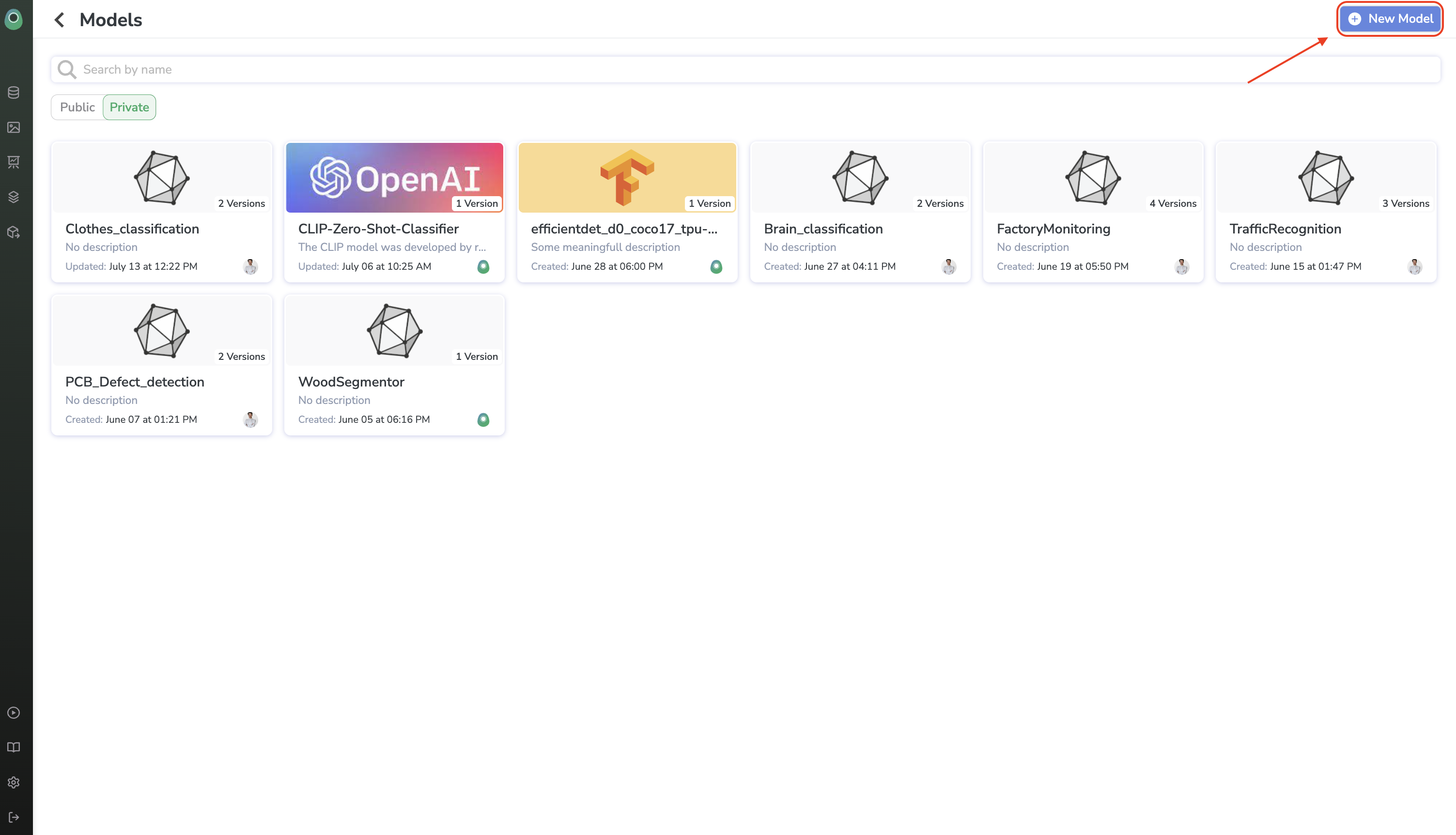
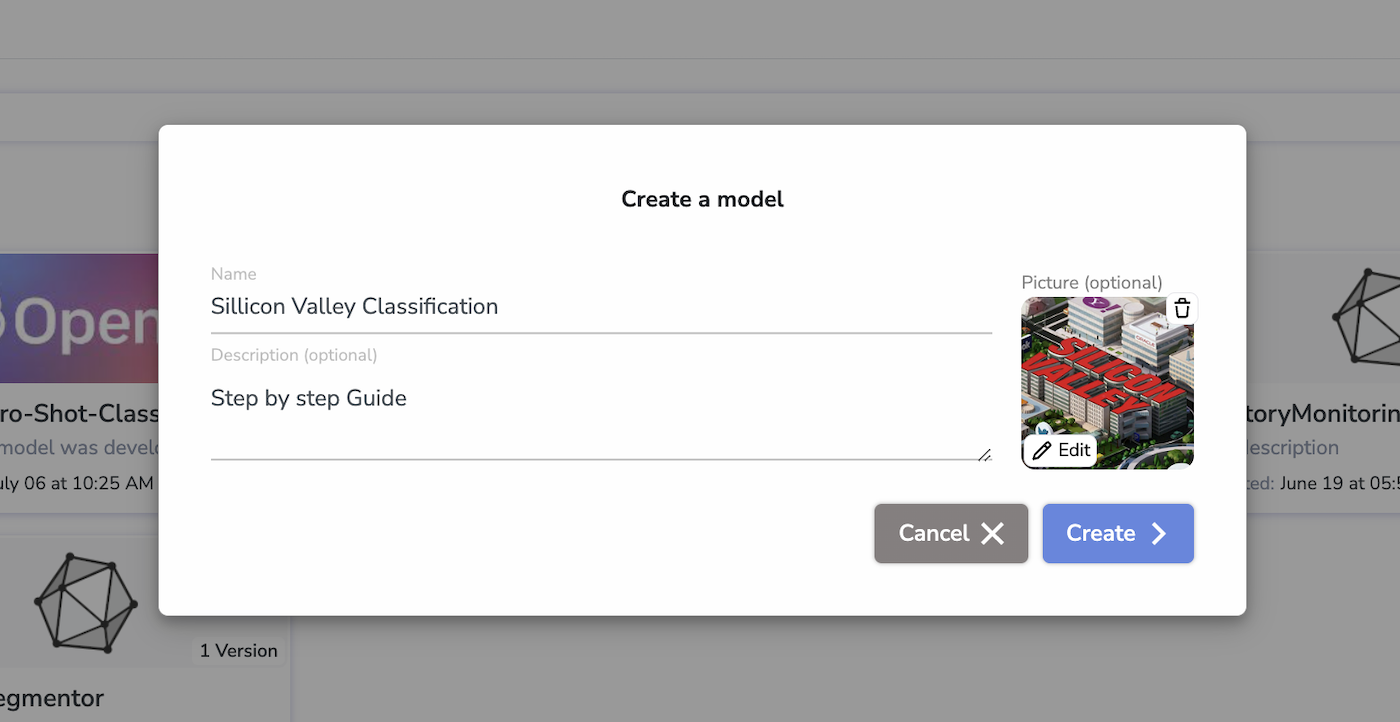
B. Create your ModelVersion
ModelVersion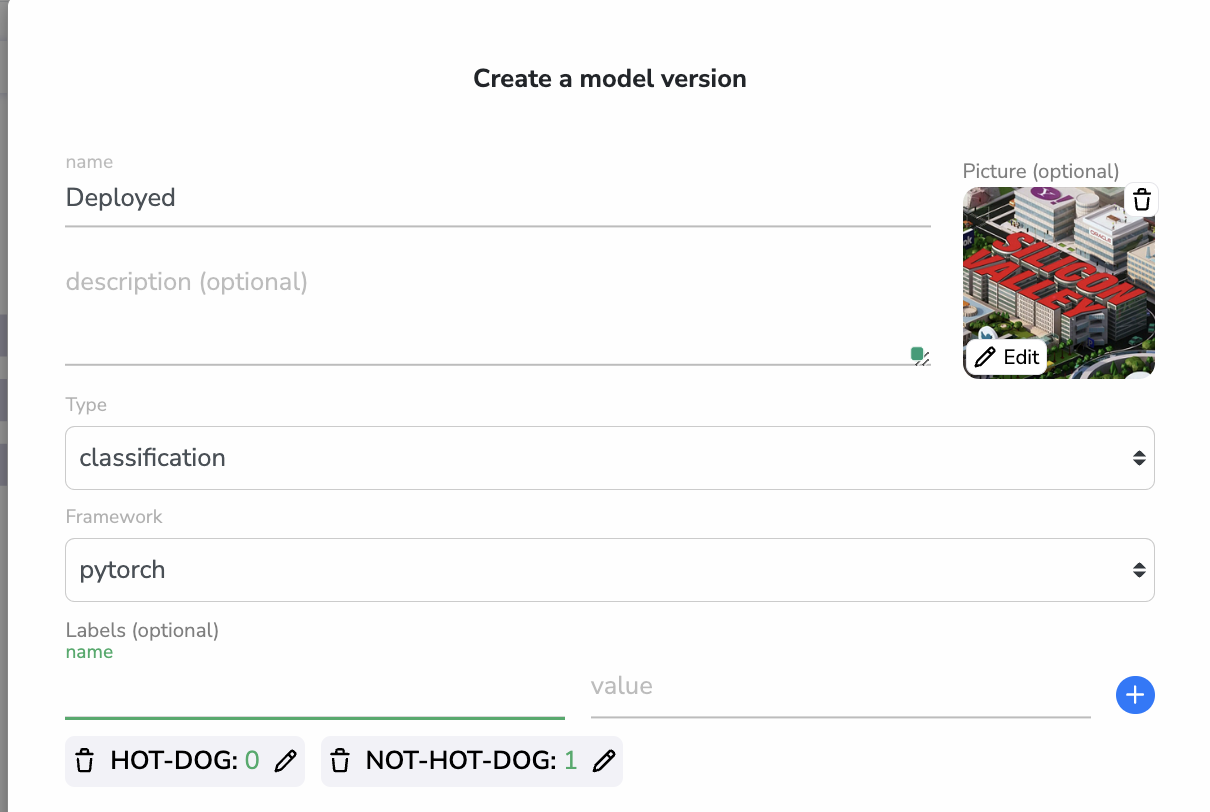
You need to have the exact same order in theLabelmapof your customModelVersionand theLabelmapconfigured on Picsellia
Now you should see a new version in your ModelVersionoverview:
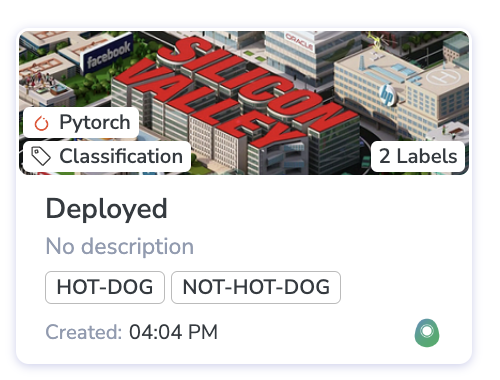
It's time to deploy your ModelVersion

You should select the Monitoring only mode
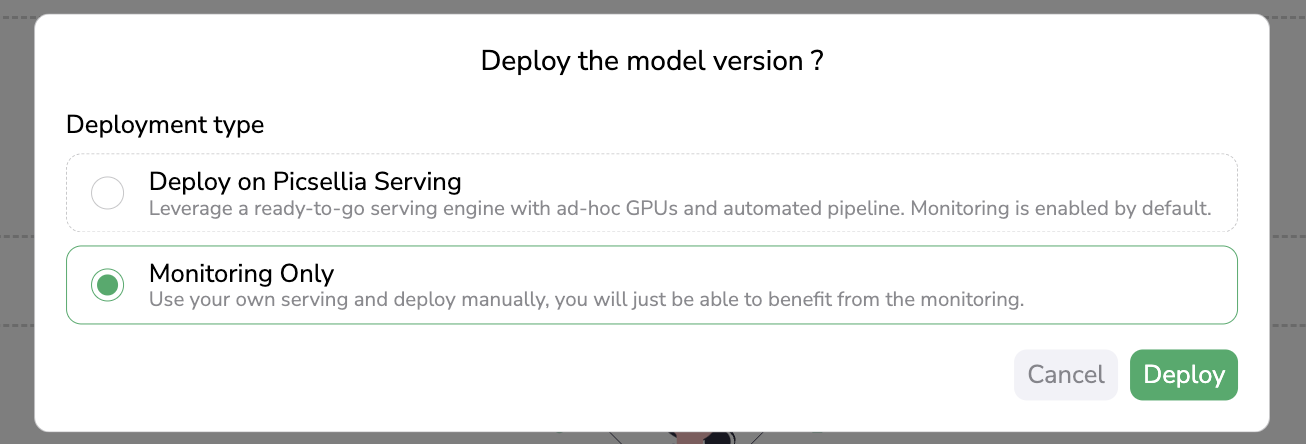
And now you should be good to go:
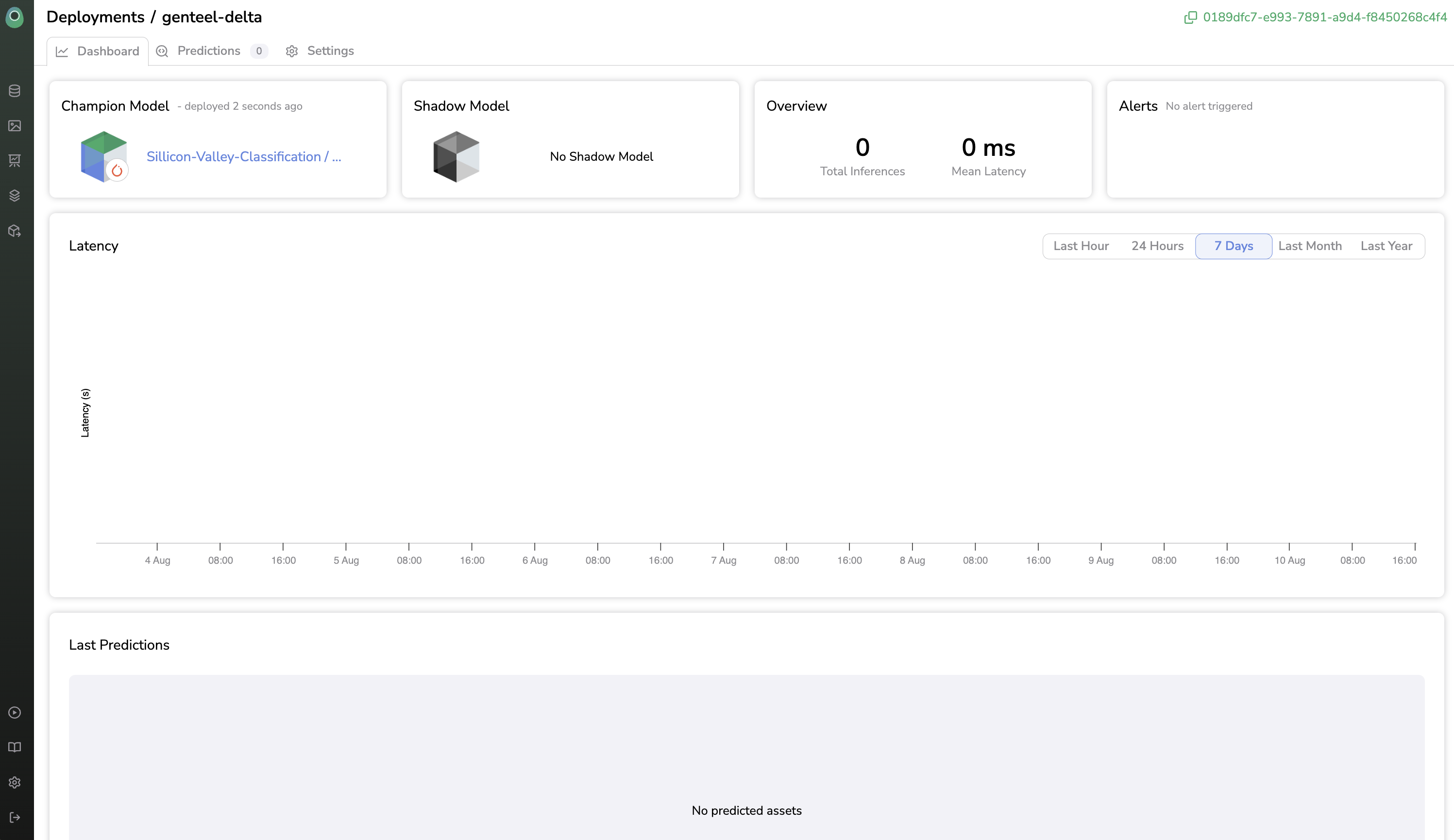
Updated 7 months ago