Registry - Model versionning system
The Model Registry is the library that gathers all the Model created with Picsellia or imported.
1. Model Versioning System
During its lifecycle, a Model in Picsellia continuously evolves. To manage this evolution effectively, Picsellia incorporates a Model Versioning System. This system is essential for ensuring the reproducibility, traceability, and structured organization of different models, allowing meticulous tracking and cataloging of each ModelVersion.
In the Model Registry, a Model is composed of one or several ModelVersion. In Picsellia, what is commonly understood as a model in the field of data science is referred to as a ModelVersion.
To access the Model Registry, follow these steps:
- Navigate to the correct Organization.
- Use the left navigation bar to locate the Model Registry.
The process is illustrated below:
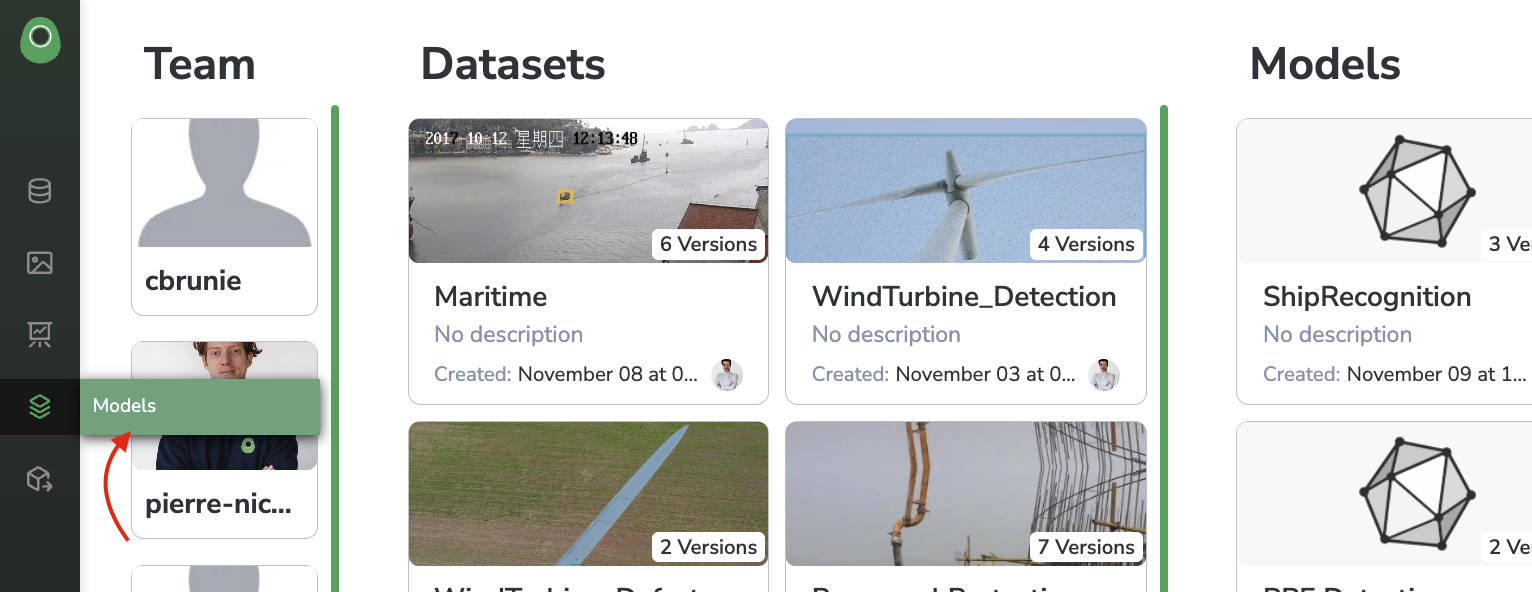
Go to the Model Registry by using the left navigation bar
You will then land on your Private Model Registry which lists all the existing Model related to the current Organization.
From this Model list view, each Model is represented with a card displaying, Model name, description, and picture, along with the number of existing ModelVersion related to it, the author's profile picture, and the Model last update date, are also shown.
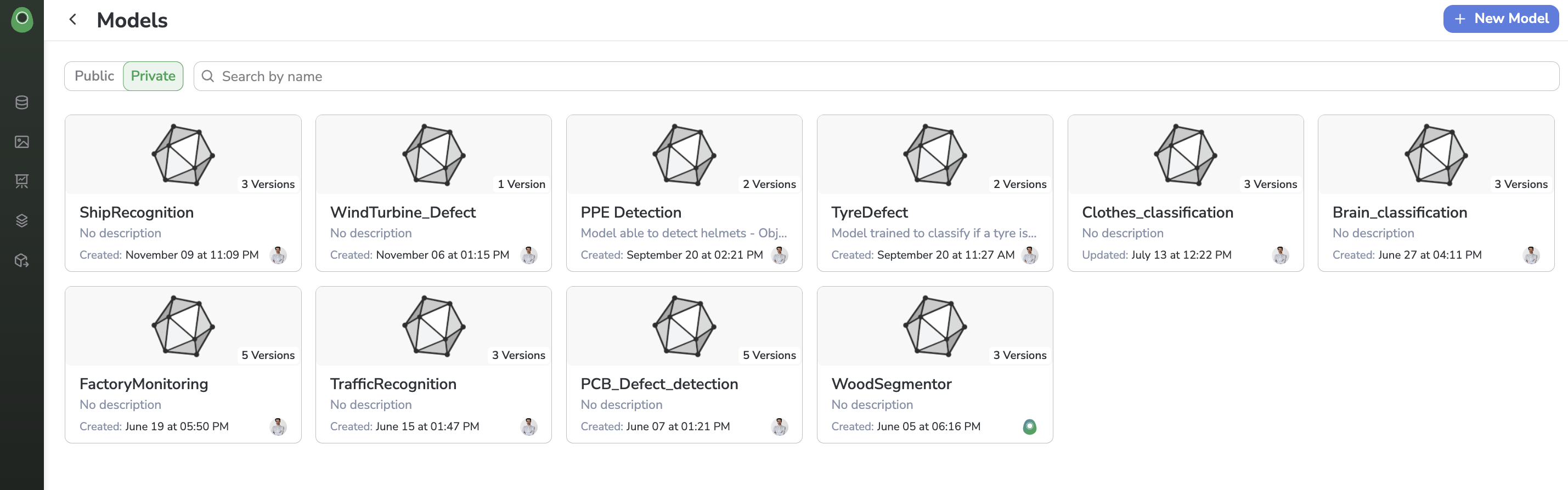
The Private Model Registry
2. Private and Public Model Registry
The Picsellia Model Registry is divided into two different spaces: the Private Model Registry and the Public Model Registry.
A. Public Model Registry
The Public Model Registry is a curated library of Model and associated ModelVersion that have been packaged by the Picsellia team for users.
Models and ModelVersions stored in the Public Model Registry are accessible to all Picsellia users. They are primarily utilized as Base architecture when users create Experiment.
Keep in mind that this library is read-only. Users can use the ModelVersion from the Public Model Registry, but they are not permitted to edit them or add new Model or ModelVersion to the Public Model Registry.
B. Private Model Registry
The Private Model Registry is the private library of Model and associated ModelVersion related to your Organization.
This means that in your Private Model Registry, you will find all the Model and ModelVersion created in your Organization by yourself or other organization members.
Be aware that your permissions at the Model level (defined in the Organization settings) may vary. You might or might not have the rights to read, edit, or delete Model or ModelVersion. Additionally, for each Model in your Organization, you can only view it if you have been added as a Collaborator on that particular model.
3. Create a Model
ModelThere are two ways to create a new Model on Picsellia:
- Automatically by exporting an
Experiment - Manually, by using the Model Registry
In both cases, you'll then be able to update the Model settings.
A. Exporting an Experiment
ExperimentOnce you consider an Experiment as satisfying and over, you can Export it as a Model.
It will create a brand new Model, for which you'll be requested to give Name & Description, and its first ModelVersion, the export of the Experiment, for which you'll also have to give a Name and a Description.
This action has to be performed directly from the Experiment. If you need more information, see the dedicated documentation.
B. Create an empty Model
ModelFrom your Private Registry, you can easily create a new Model by using the dedicated top-right button.
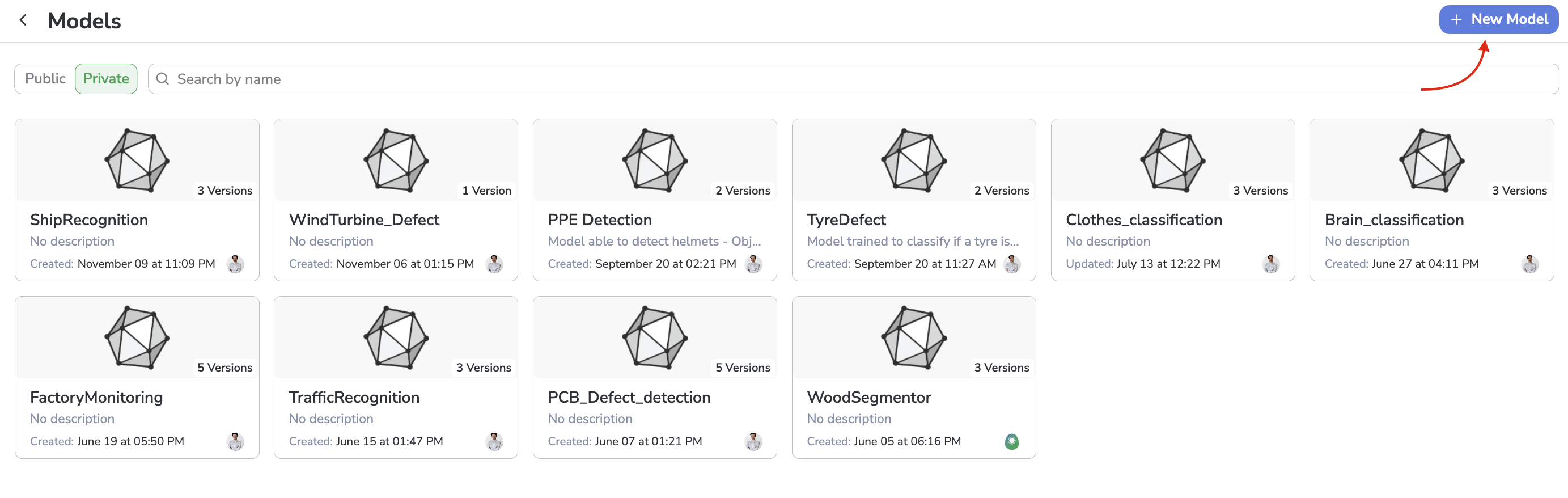
New Model creation
A modal will then open, allowing you to define the new Model Name, Description and Picture.
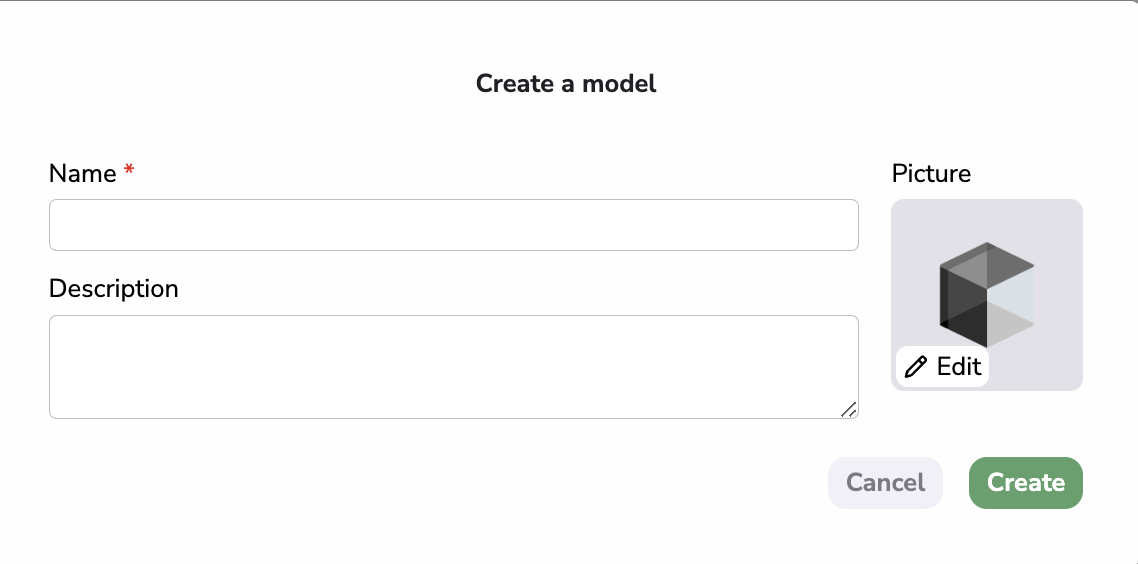
Model creation form
After clicking on Create, Model is initialized but will, for the moment, remain free of ModelVersion.
C. Update the Model Settings
Model SettingsOnce created, you can modify theModel Name and Description from the Settings page in the General tab. From this tab, you can also delete your Model
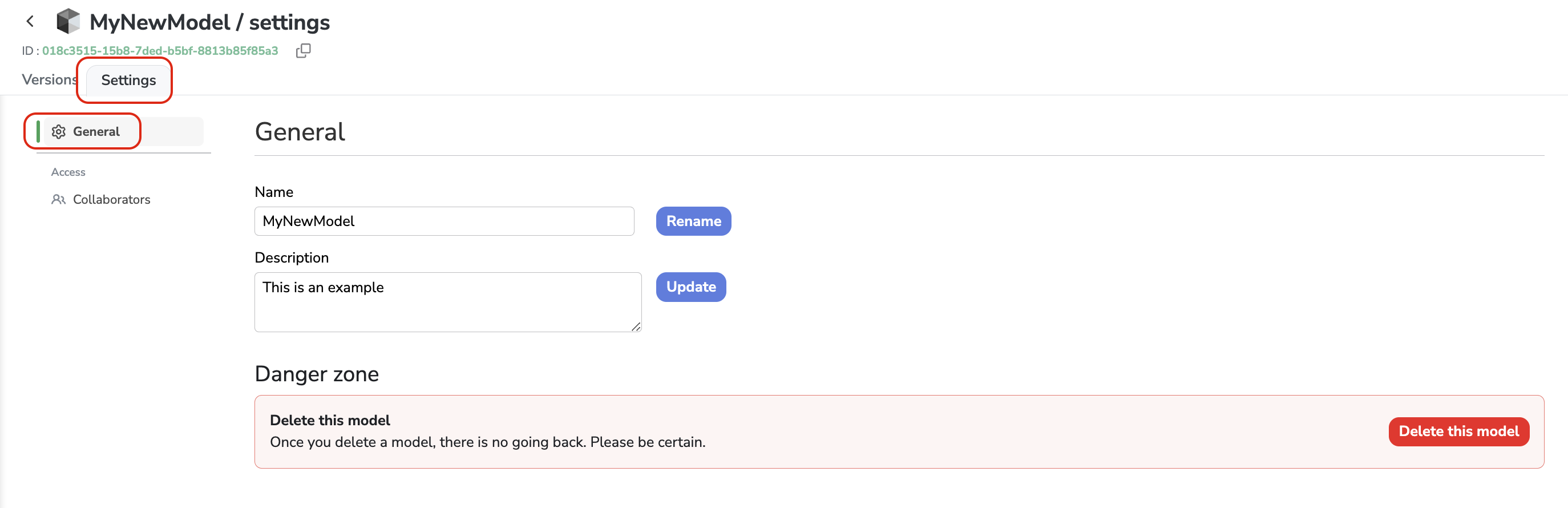
Configure your new Model
Be careful when deleting aModelDeleting a
Modelwill also delete all its associatedModelVersion.
The Collaborators tab allows you to manage the access rights to the Model and its ModelVersion.
If you have the Admin right on Models in the current Organization, this view will allow you to add or remove Collaborators on the current Model and its ModelVersion. All the Collaborators listed in this view will be able to see and interact with the Model and its ModelVersion.

Manage Collaborators on a Model
The actions they are allowed to perform on them are defined according to their rights on the Model Object in the Organization Settings. More details about rights are available here.
Updated 7 months ago