Dataset - Custom Shapes import from another version
We have seen that you can annotate a DatasetVersion by importing an Annotation file or using the integrated Annotation tool.
However, Picsellia also offers you the possibility to transferShape from one DatasetVersion to another as long as they are versions of the same Dataset.
Obviously, the only Shape that will be transferred are the ones for Asset in both DatasetVersion that are linked to the same Data in the Datalake. Concretely, it will be possible if the same image is part of both DatasetVersion.
Shape import also works if the DatasetVersion that will receive the Shape is already annotated, so be careful to not create duplicate Shape.
Indeed, for each impacted Asset, the imported Shapewill be added into the Annotation related to your user if it already exists, else a new Annotationcontaining the imported Shapewill be created for your user.
1. Import Shape
ShapeFirst of all, let's reach the DatasetVersion that will receive the Shape (called Target DatasetVersion) from the already annotated DatasetVersion (called Source DatasetVersion).
Then, go to Settings > Annotations
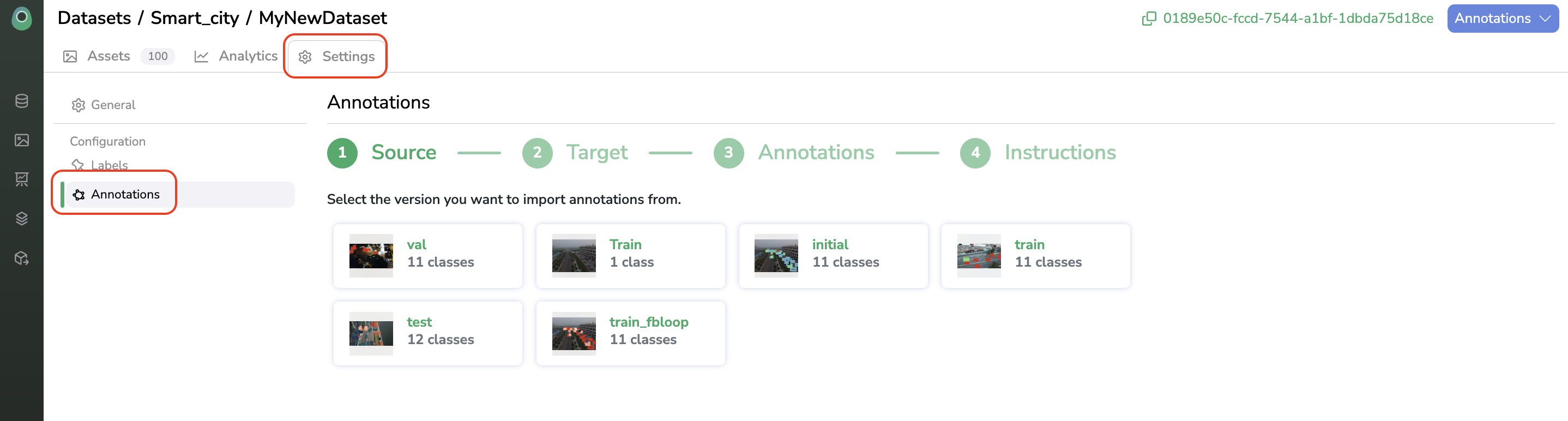
Import Annotations tab
The Target DatasetVersion must be already setup with a Detection Type and
Labelmap
Now, you can select the DatasetVersion to be used as the Source one.
Then you just need to select Label by Label the Shape you want to transfer from the Source DatasetVersion to the Target DatasetVersion.
This system is highly customizable as you can transfer the Shape with a given Label from the Source under another Label in the Target.
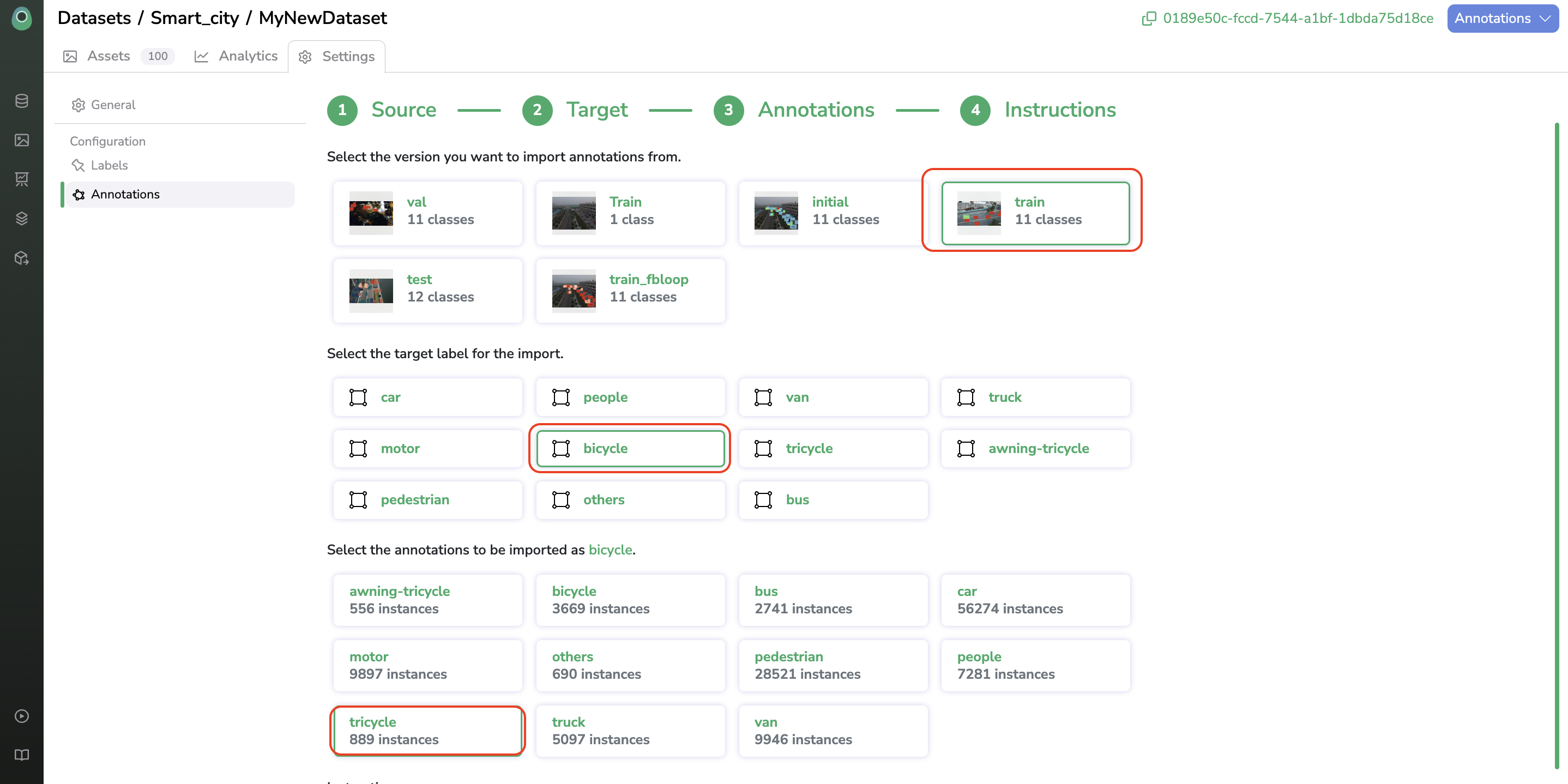
Personalization of the import
You can also decide to merge Shape with two or more different Label in the Source under a unique Label in the Target.
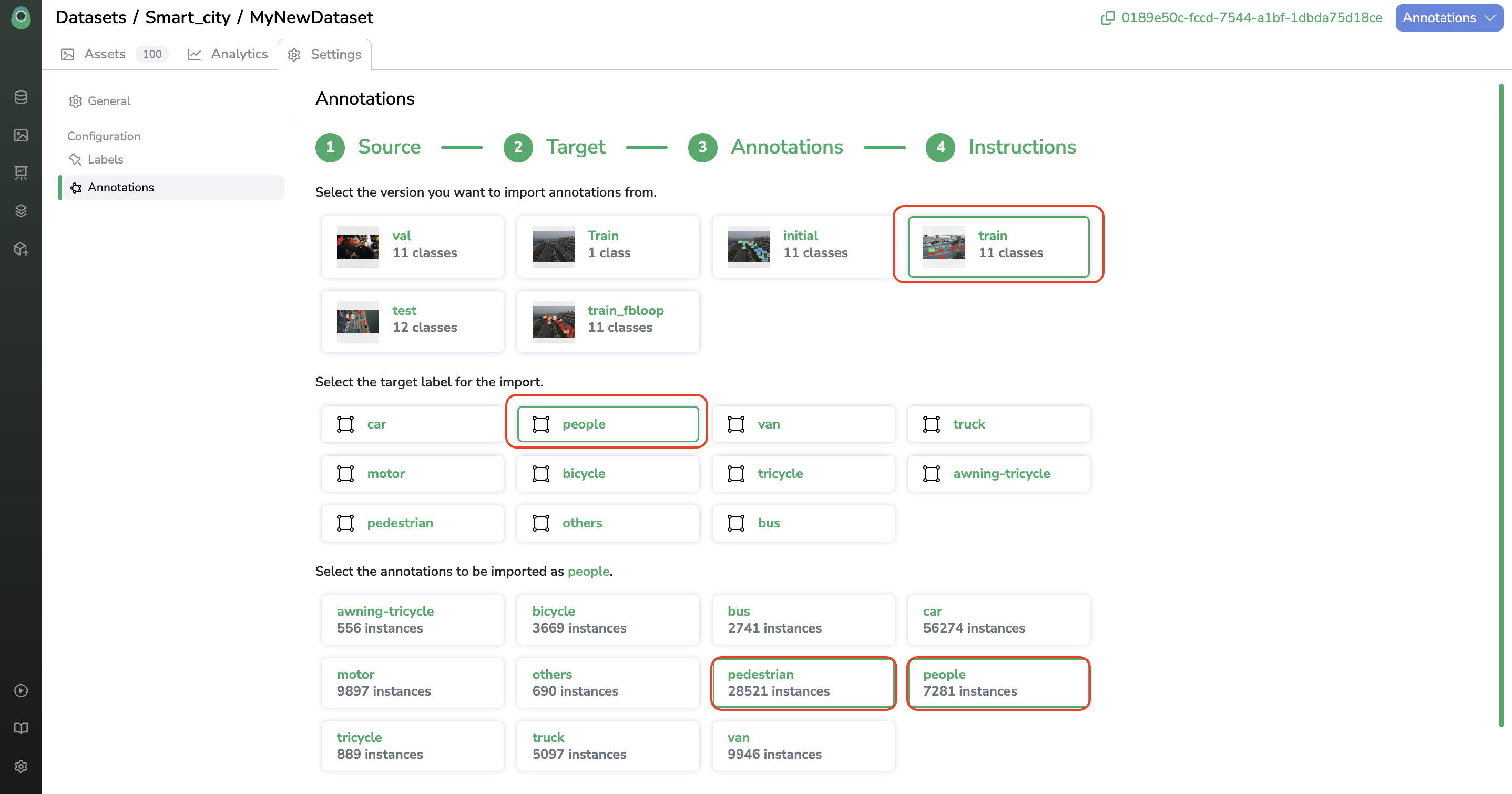
Personalization of the import
Each transfer will generate an instruction line allowing you to make sure that the transfer will be done according to your needs.
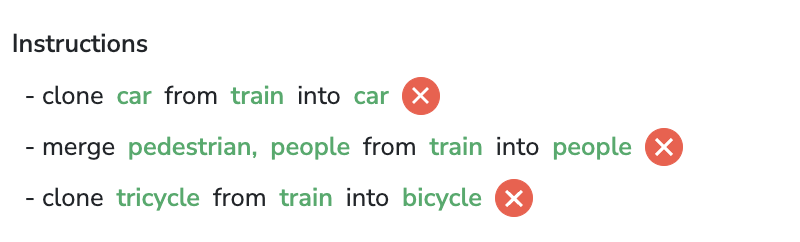
Import instructions
When the instructions suit your needs, you just need to click on Import Annotations.
The import completion can be tracked from the Jobs panel.
Updated 7 months ago