1. Set up an account, an Organization and the Python SDK
Objectives:
- Create your Picsellia account
- Invite your colleagues to create their own account
- Invite your colleagues in your Organization (shared workspace)
- Install the Python SDK
1. Account
A. If you are in your trial period
You'll receive an invitation email to create your account. Click on the link to land on the account creation form. Once an account is created, you and your colleagues will be able to access your secured workspace for the trial period.
You can access the trial platform at any time through this link: https://trial.picsellia.com/
B. If you are a customer
If you're a new customer, you can create your account using this link (leave the field Organization code empty): https://app.picsellia.com/signup/manual/PXL
You can access the platform at any time through this link: https://app.picsellia.com/
2. Organization
Picsellia promotes collaboration on your Computer Vision projects to maximize the efficiency of your work across your team. On Picsellia, a workspace is named an "Organization".
Each user has his personal Organization but in order to work together, one of the team members has to be designated as the owner of the common Organization.
This owner can then invite their colleagues into their Organization. To do so, the owner can go to Organization Settings > Members > + Add member
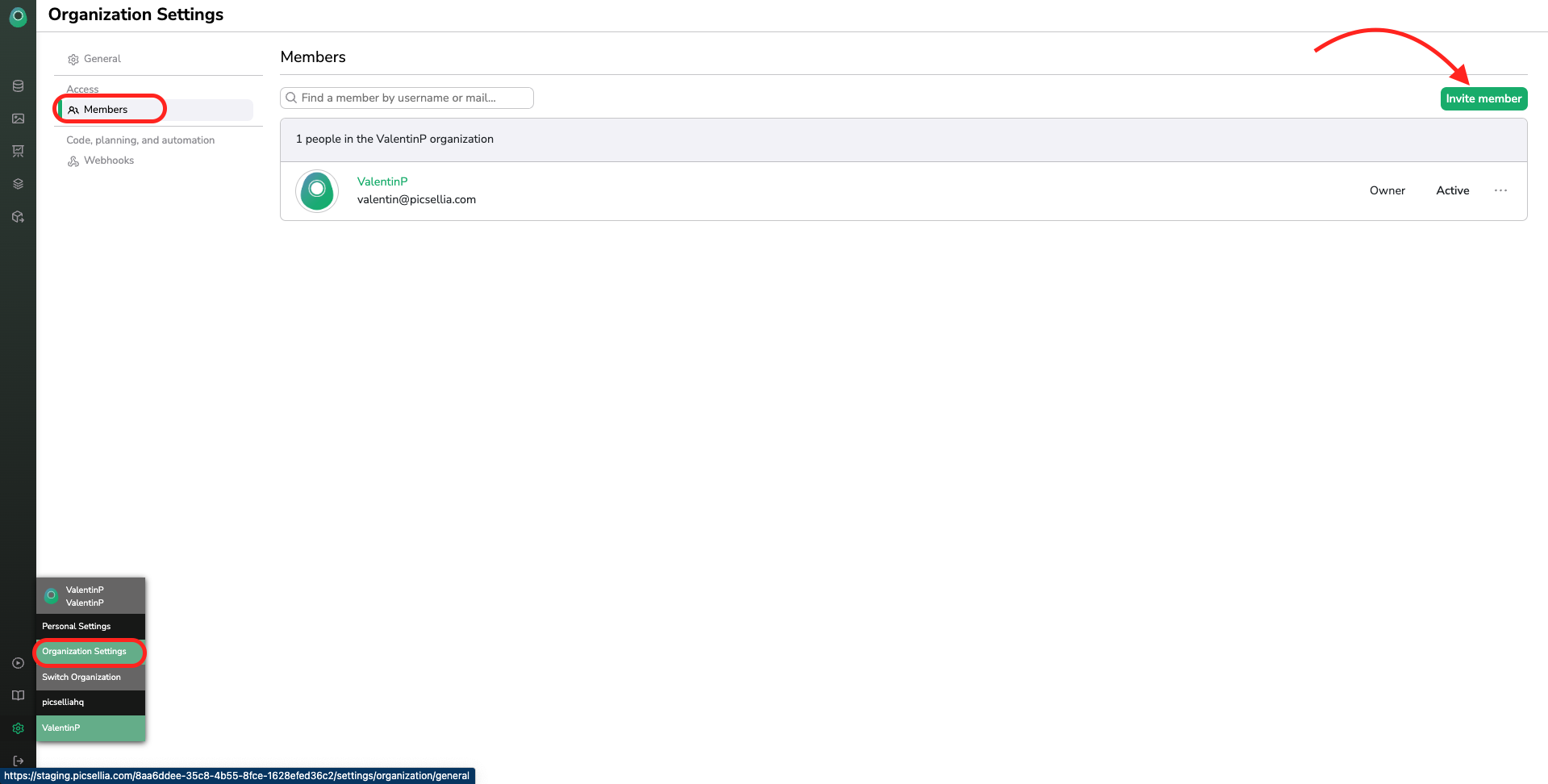
Owners can invite:
- Users that already have a Picsellia account, by typing its username;
- Colleagues that do not have yet a Picsellia account, by typing their email addresses. New users will receive an invitation by email and they will be added to the owner's Organization automatically).
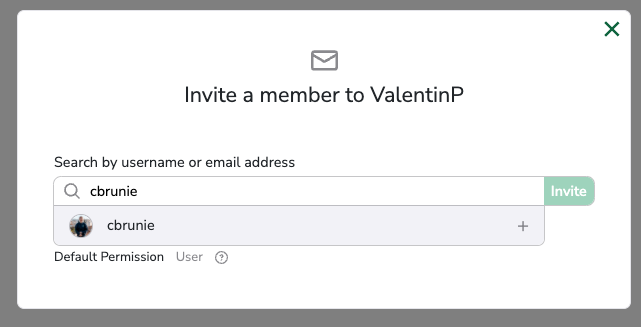
When you become a part of your team's Organization, you are able to see all the members of your team and the associated datasets and projects on theHome page.
3. Python SDK
It is essential to know that any action available on Picsellia's User Interface can also be done programmatically using our Python SDK. The SDK will allow you to automatize boring tasks to focus only on your work. We encourage you to use the SDK during your trial period as it will give you an overview of the automated pipelines you could put in place across your team to optimize your Computer Vision projects.
All the SDK documentation you need to use it is available here
To start using it, you need to install the Picsellia package in your Python dev environment
pip install picselliaWe recommend you to leverage the recipes tab when you first use the SDK. That will help you get accustomed to the Picsellia package and perform the essential steps correctly.
Python SDKTo initialize a client with the Python SDK during your trial period, you need to specify that you want to access the trial environment as shown below:
client = Client(api_token="$TOKEN$", organization_name="$ORGANIZATION_NAME$", host="https://trial.picsellia.com")
Updated 7 months ago