Setup your profile
During your first Picsellia use, setting up your profile information properly is highly recommended.
To do so, let's go to Personal Settings.
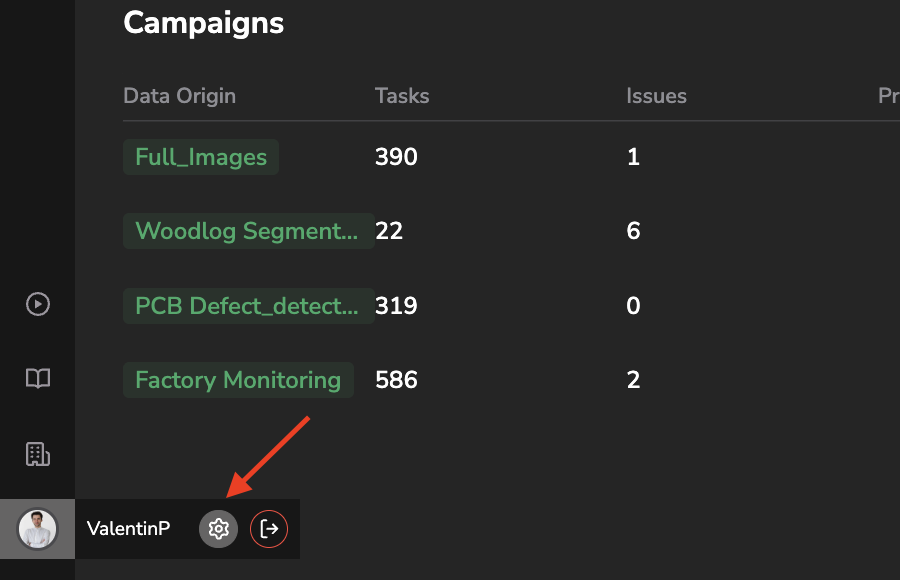
Access Personal Settings
1. Profile information
The Public Profile tab will allow you to define your first name, last name, and your profile picture:
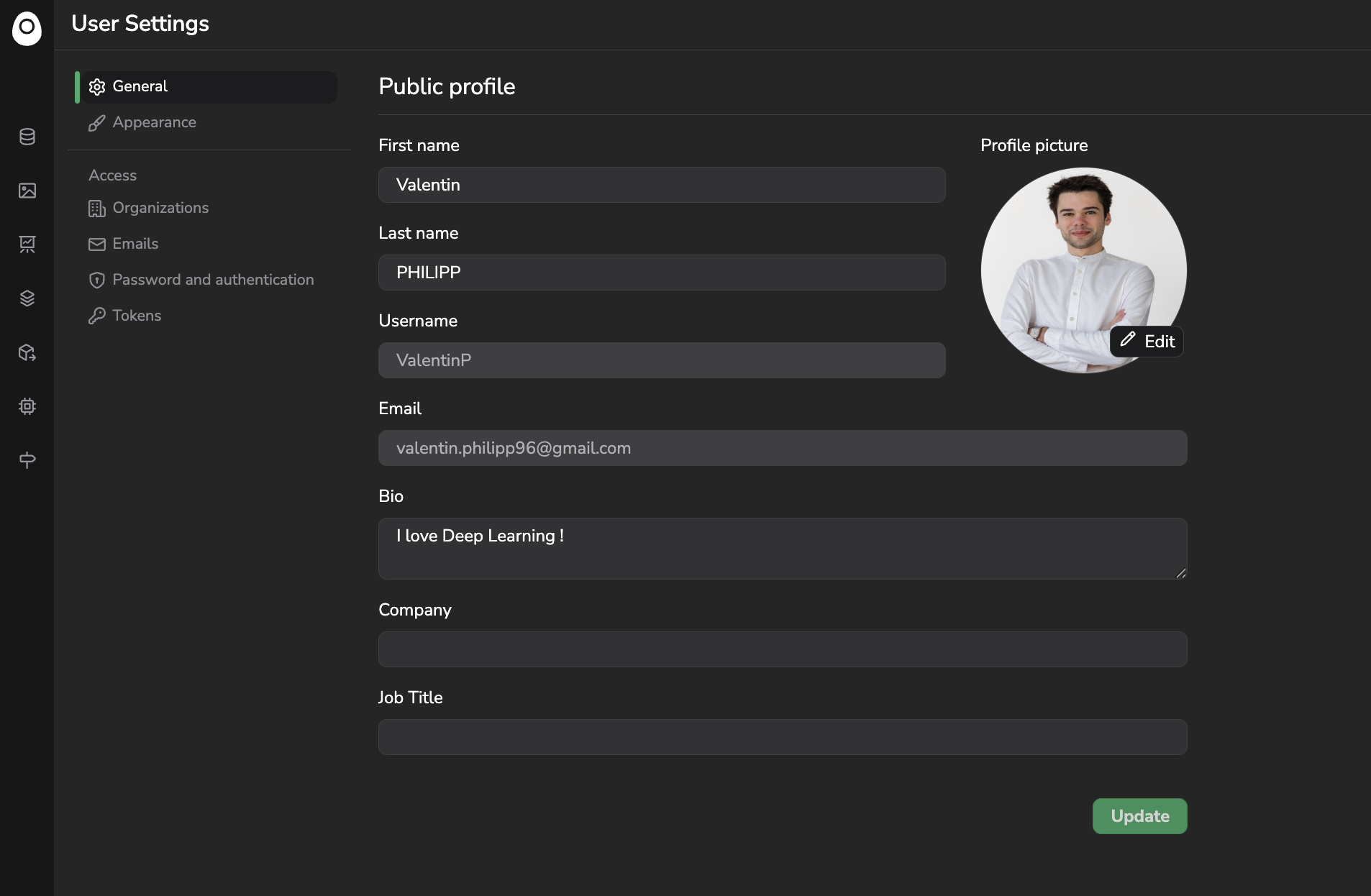
User's information form
The appearance tab allows to switch between Light and Dark mode.
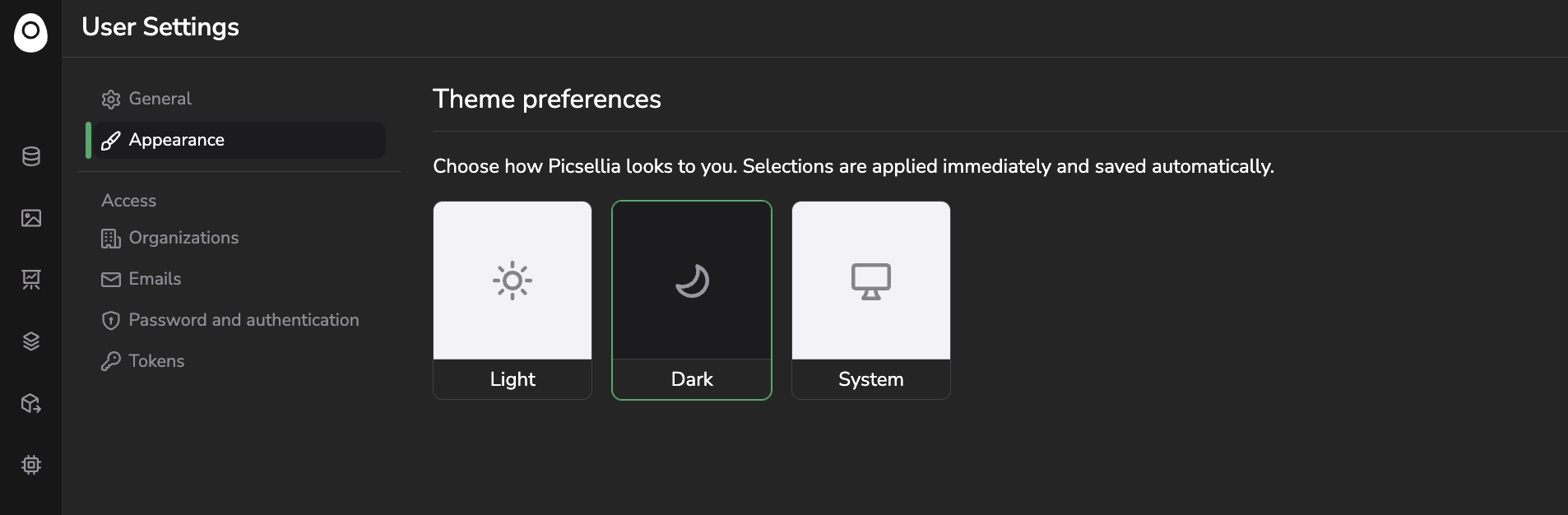
Light / Dark mode
For obvious security purposes, you can change your Picsellia password at any time from the Change Password tab:
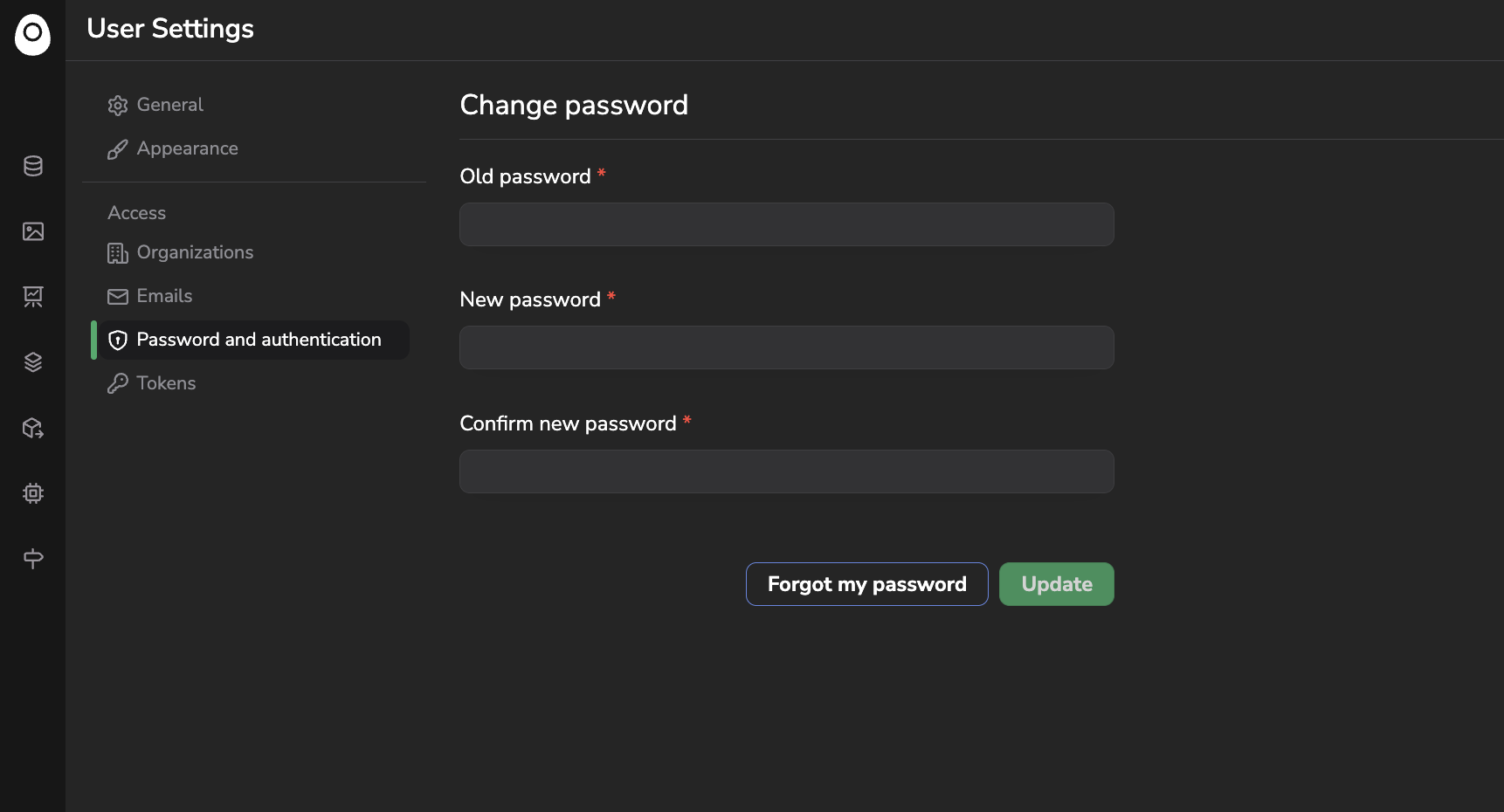
Password modification form
2. Organization preferences
The Organization preferences tab allows you tho select the Default Organization, meaning the Organization you will always access first right after logging to Picsellia. It is highly recommended to define properly this one with the Organization in which you will develop and operate your models alongs with you team. This Organization will be used as default value for the Python SDK for instance.
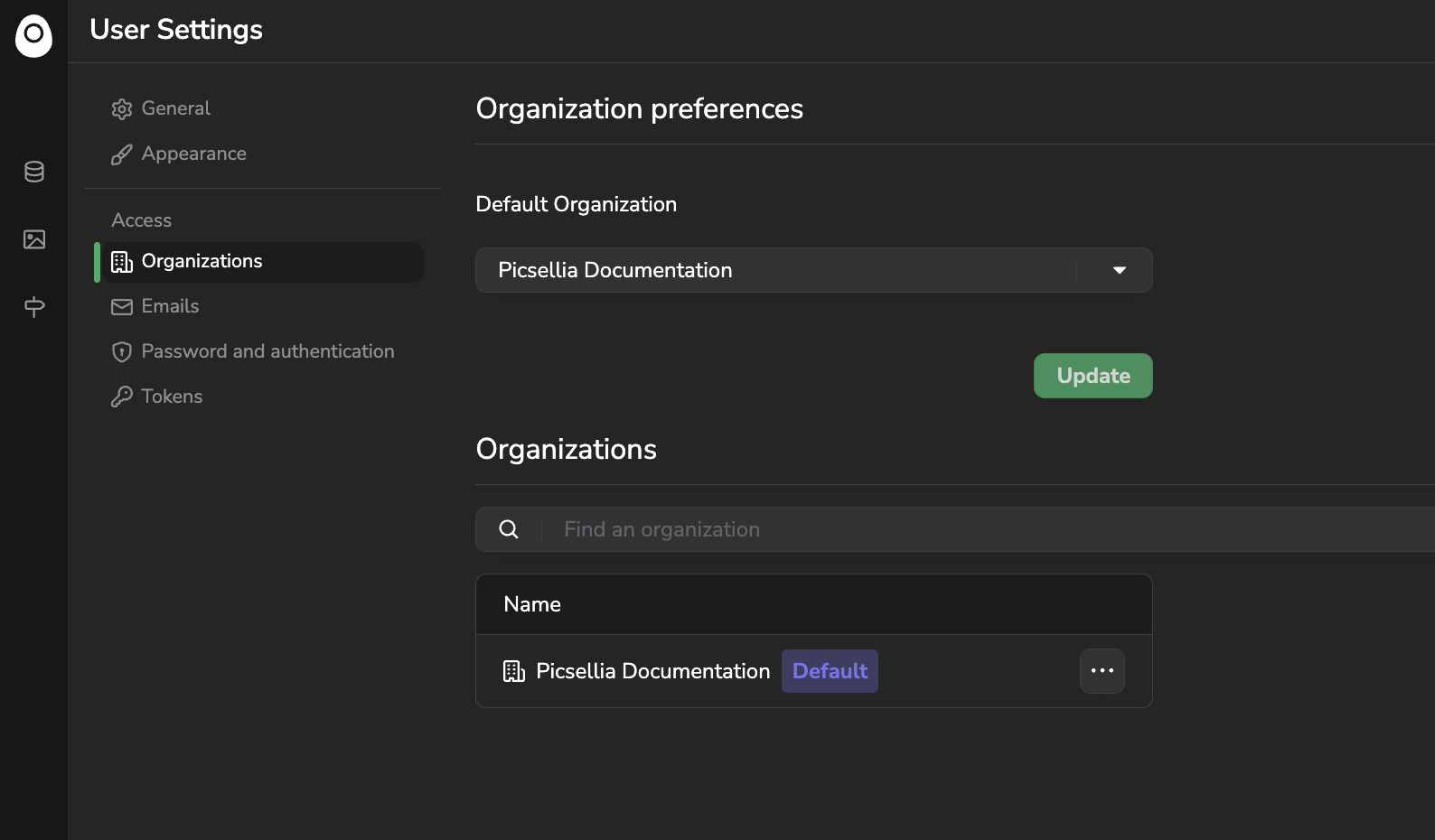
Organization preferences
The list of all the Organizations you are part you is also displayed below.
By clicking on the "..." button you'll be able to leave any Organization, except the ones you are listed as Owner
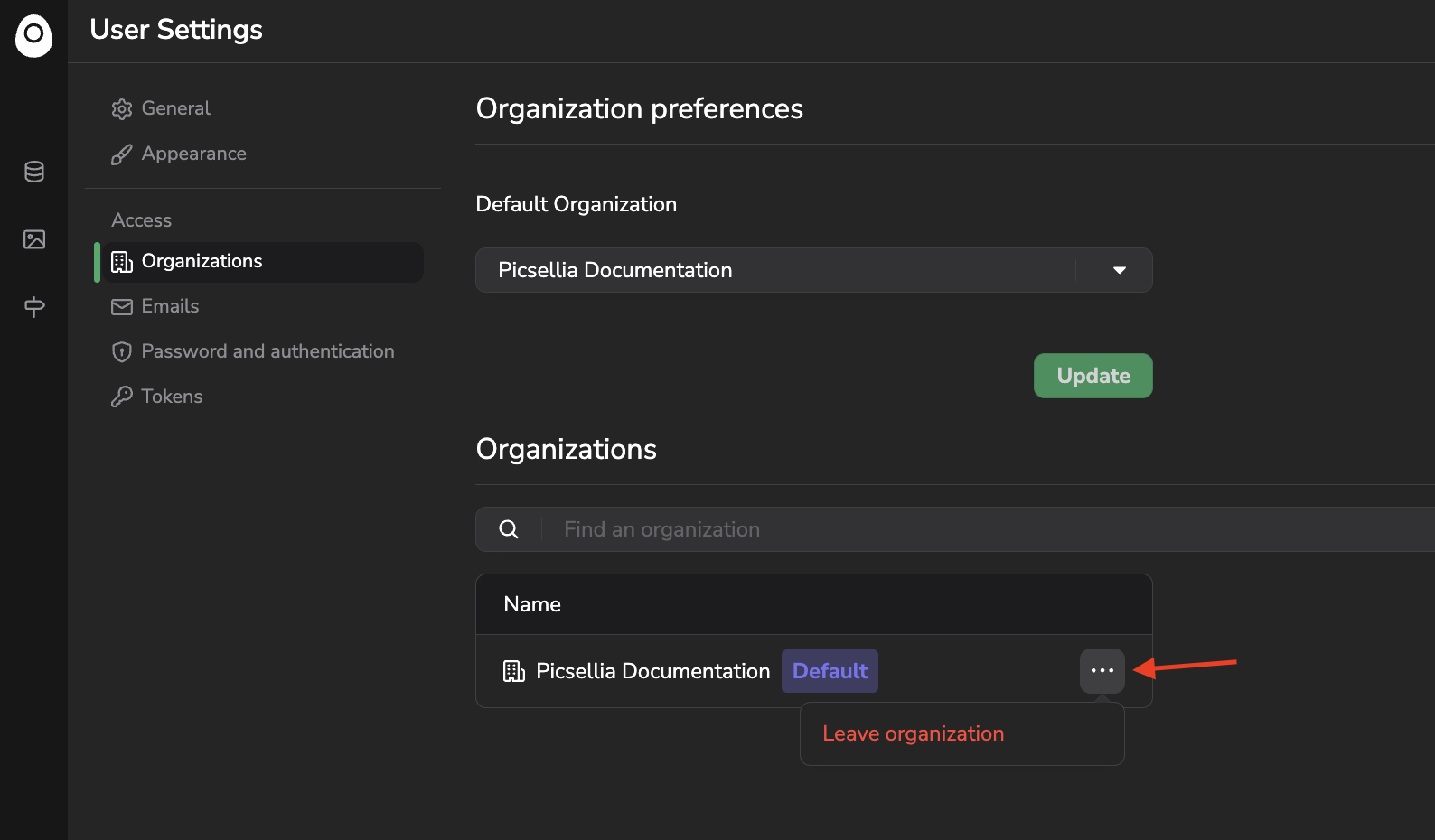
Leaving an Organization
3. API Token
From the Token tab, you can retrieve your main personal token, it will be used to authenticate and initialize a secured client with Picsellia Python SDK and as a consequence allow you access to your data from the SDK.
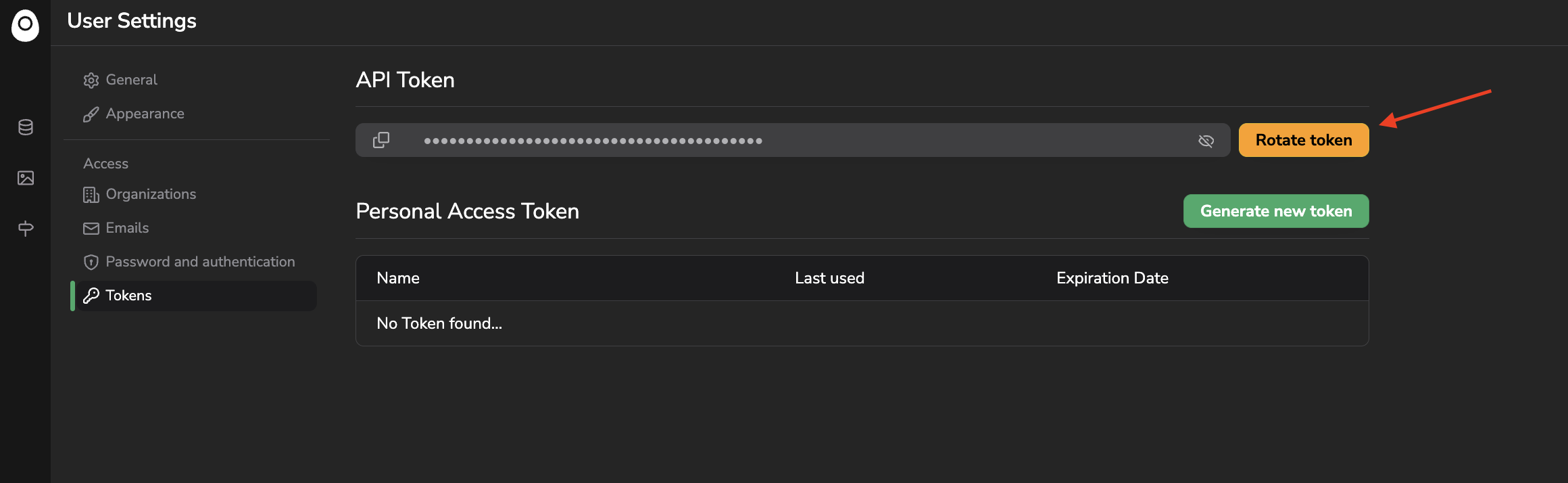
Access API Token
This main token can be used to initialize a Python SDK Client in your personal organization but also in any organization you're part of.
To install the Picsellia package please have a look here and here you can access the exhaustive Python SDK documentation.
ConfidentialityThis token is strictly personal and shouldn't be shared with any one, even your organization colleagues for security reasons.
It is also highly recommended to rotate your token frequently.
In addition of your main API Token, you can also generate additional temporary tokens. This can be done by clicking on Generate new token, prompting its name and an expiration date.
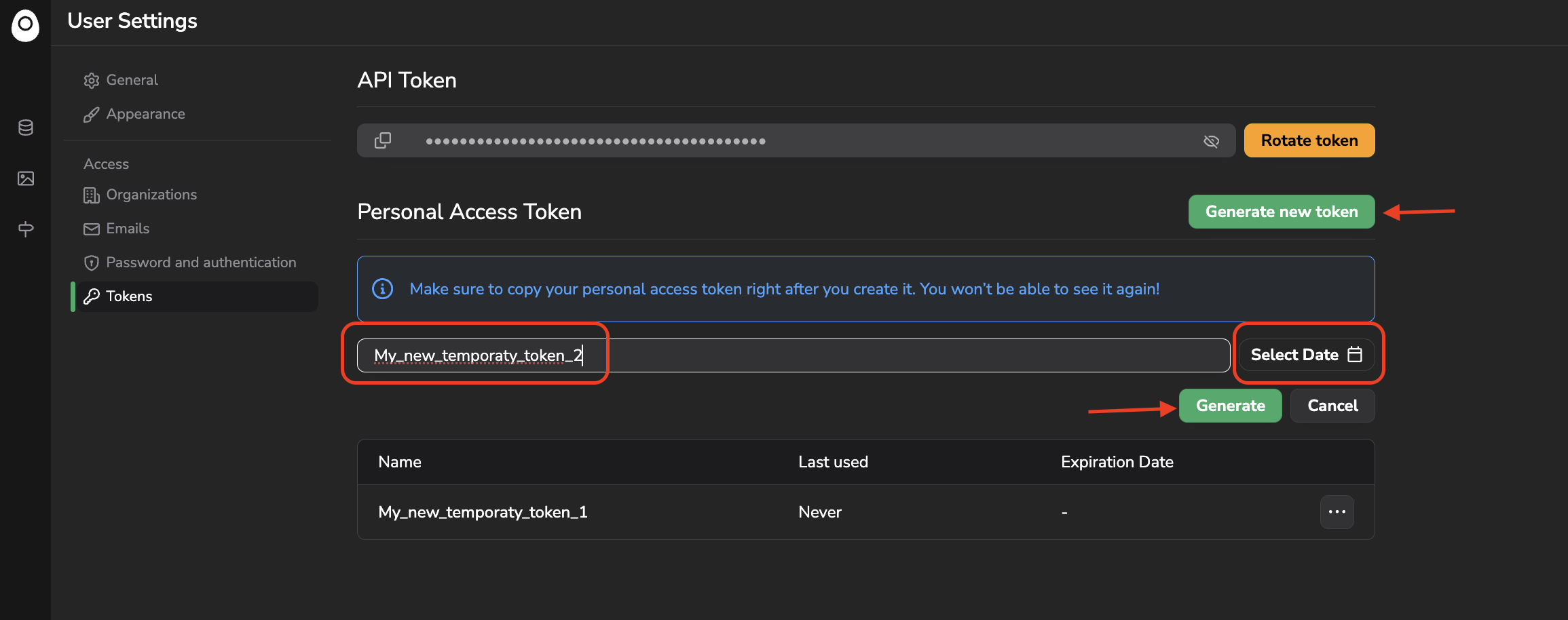
Generate a temporary token
For temporary token, the token value is displayed only once after its creation, so make sure to copy it at that moment.
Once created, a temporary token can be edited (Name and Expiration Date), rotated or removed as shown below:
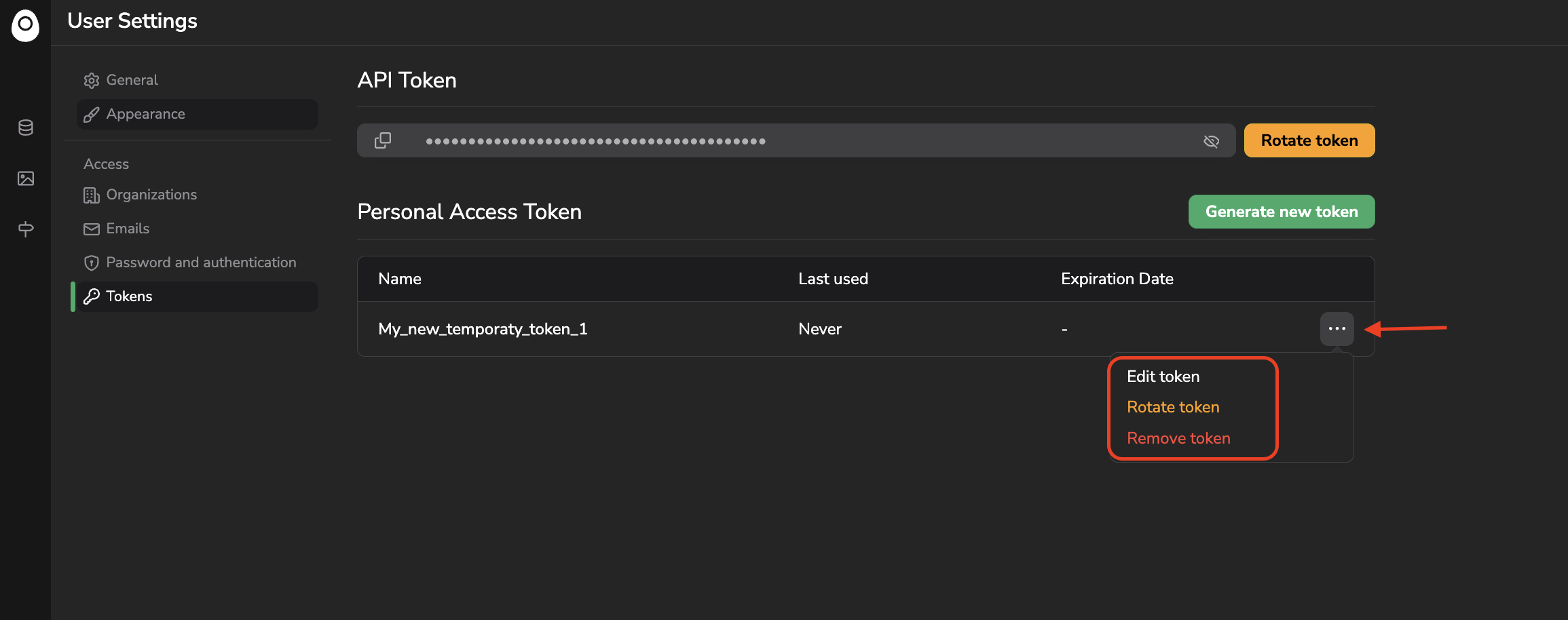
Temporary token edition
Updated 4 months ago