Dataset - Dataset versioning system
1. Access the Datasets tab
The Datasets tab is the place where you can visualize all your datasets and associated versions.
You can also visualize, manipulate, and annotate all the Asset of a DatasetVersion.
You can access the Datasets features from the Navigation Bar:
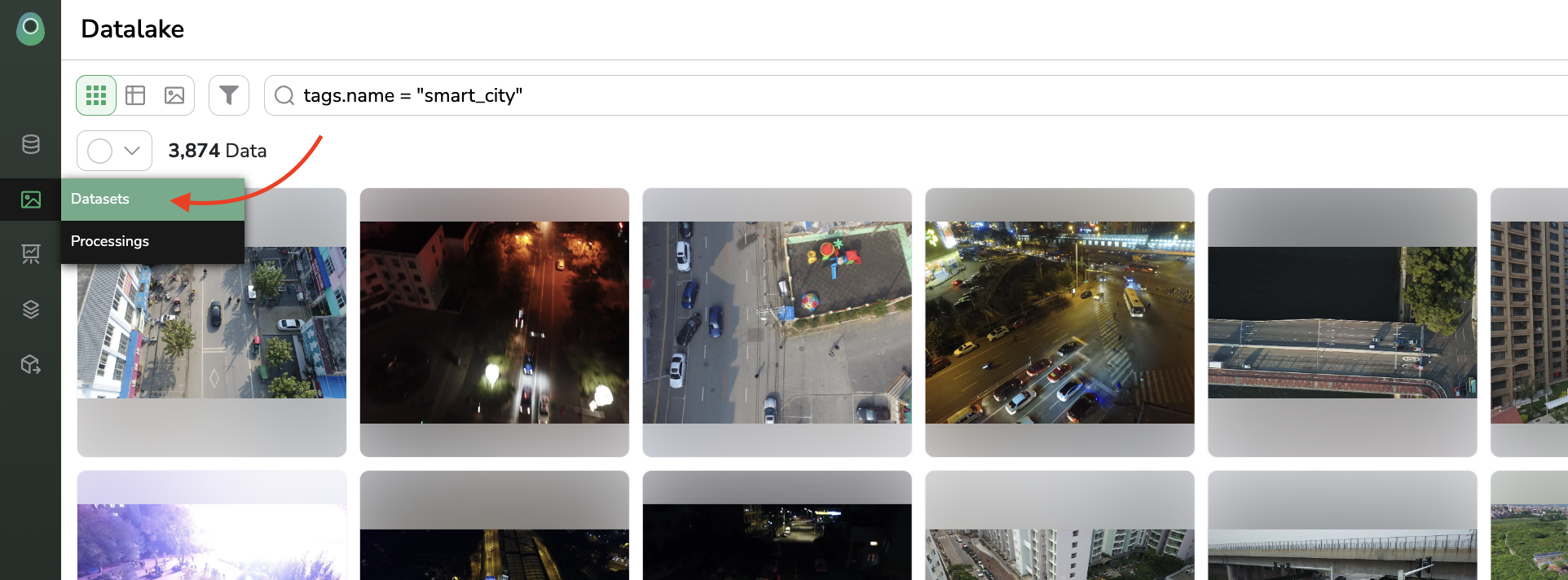
Access Datasets features
2. Dataset overview
In order to structure and keep the history of the work done on your Dataset, Picsellia embeds a Dataset Versioning system. It means that each Dataset can have many DatasetVersion, those versions are created manually by users when they feel that they need to create a new version.
When landing on the Datasets overview, you can visualize all the Dataset that are part of your organization.
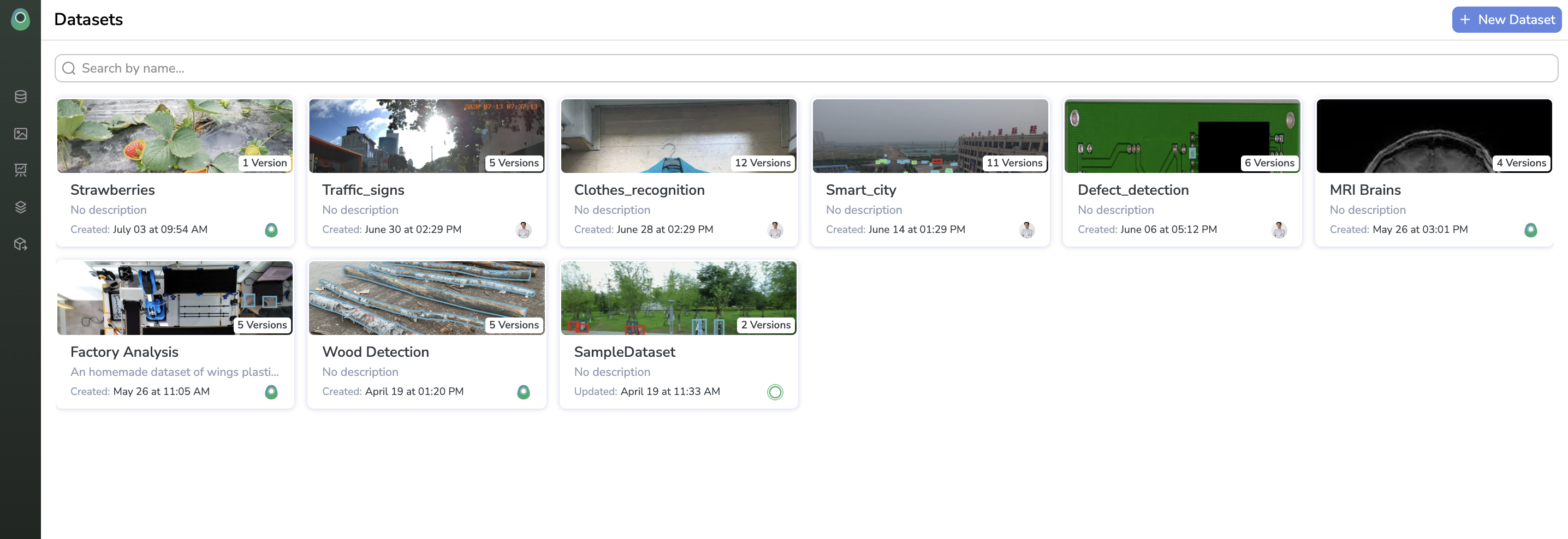
Datasets Overview
For each Dataset is displayed:
- The name
- The number of versions related to this
Dataset - The description
- The user who created the
Dataset - The creation date
Button New DatasetClicking on the button + New Dataset will redirect you to your
Datalakeso that you can selectDataand create a newDatasetVersionas explained here
3. DatasetVersions overview
When clicking on a Dataset displayed in the Dataset overview, you will land on the DatasetVersions overview. This view displays all the versions available for the selected Dataset.

DatasetVersions overview
The header displays the name of the currently displayed Dataset to the left and the Dataset ID to the right.
For each DatasetVersion is displayed
- The name
- The creation date
- The number of
Assetcomposing theDatasetVersion - The number of
Annotationon theAssetcomposing theDatasetVersion - The total number of objects on the
Assetcomposing theDatasetVersion - A histogram representing the number of objects by
Labelon theDatasetVersion
Clicking on any DatasetVersion opens the Asset overview of the DatasetVersion.
4. Edit Dataset information and delete it
Dataset information and delete itFrom the Settings tab of the DatasetVersions overview, you can:
- From the General tab, edit
Datasetinformation (Name & Description) or delete theDatasetand associatedDatasetVersion
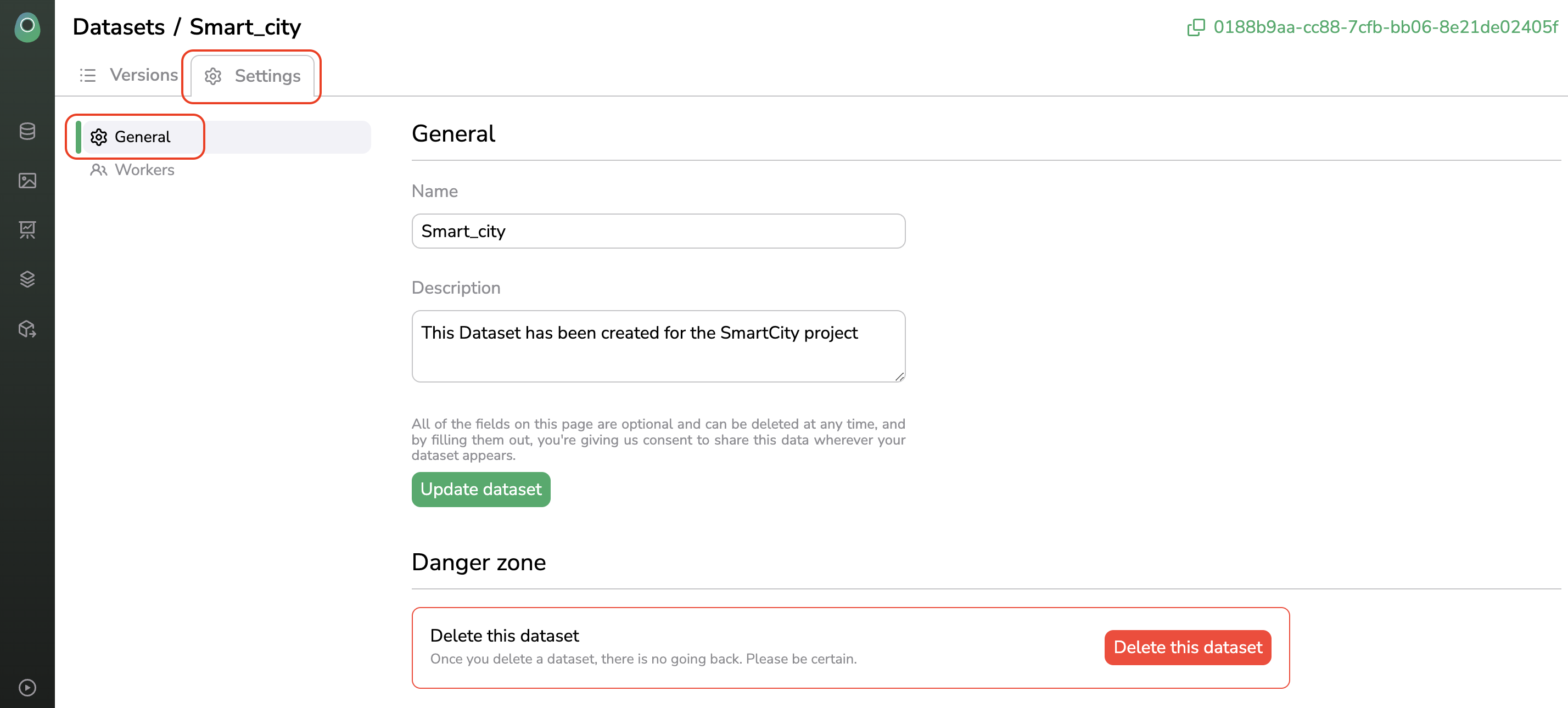
General tab of Dataset Settings
- Manage (Add or Delete) the Organization members (i.e.
Worker) who can access theDataset& associatedDatasetVersions
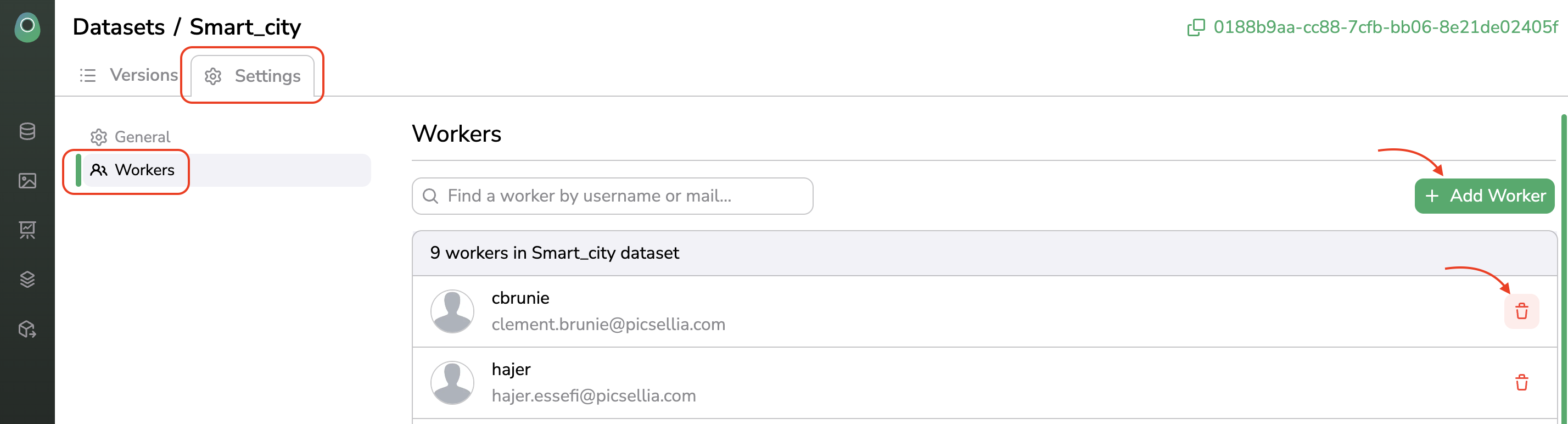
Workers tab of Dataset Settings
5. Edit DatasetVersion information and delete it
DatasetVersion information and delete itWhen opening the Asset overview, you can visualize all the Asset composing the DatasetVersion as explained here.
But you can also edit the DatasetVersion information by clicking on Settings as shown below:
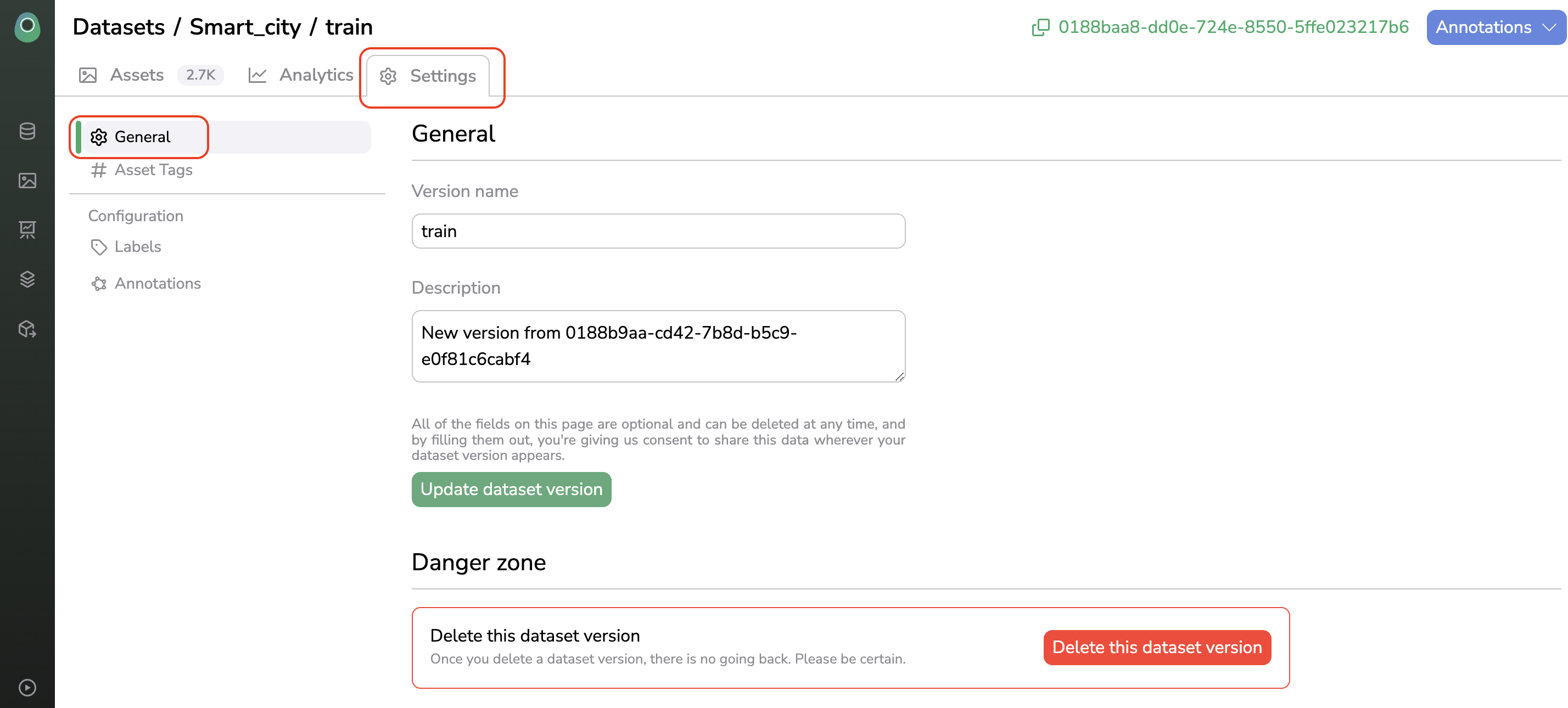
General tab of DatasetVersion Settings
From this view, you can:
-
Edit
DatasetVersionname -
Edit
DatasetVersiondescription -
Delete
DatasetVersion(for security reasons, you will be asked to type theDatasetVersionname in the deletion pop-up)
Updated 7 months ago