Dataset - Annotation import and export
Picsellia allows you to create your Annotation by importing your own Annotation file on an existing DatasetVersion.
1. Annotation formats
Picsellia natively handles the following Annotation formats:
- COCO
- Pascal VOC
- YOLO
- ViaLabel
More documentation about those formats is available here
2. Import Annotation files
From the Assets overview, you can click on Annotations > Import to open the Annotation files import modal.
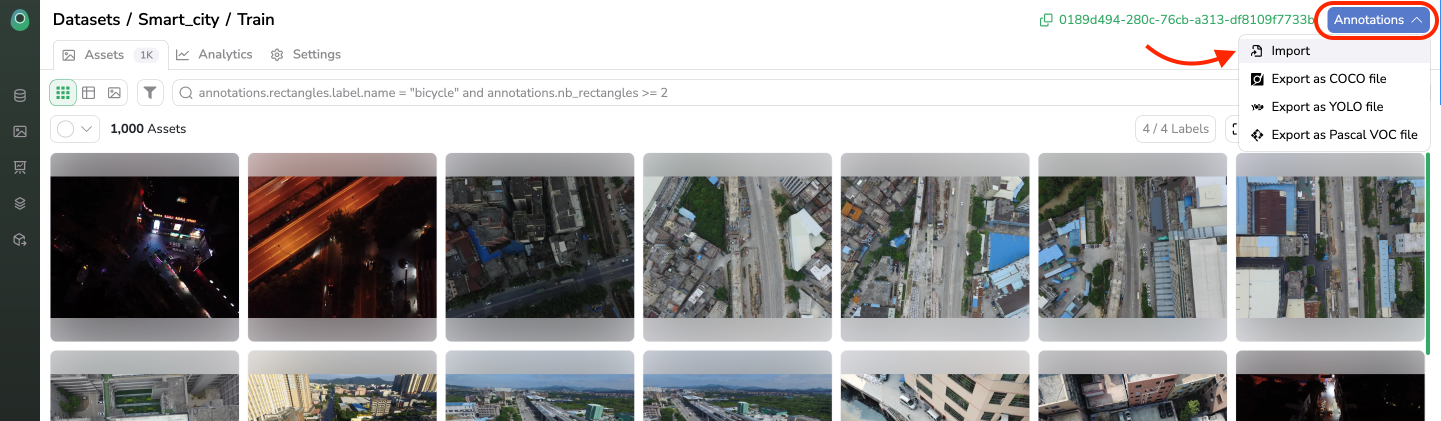
Annotation import button
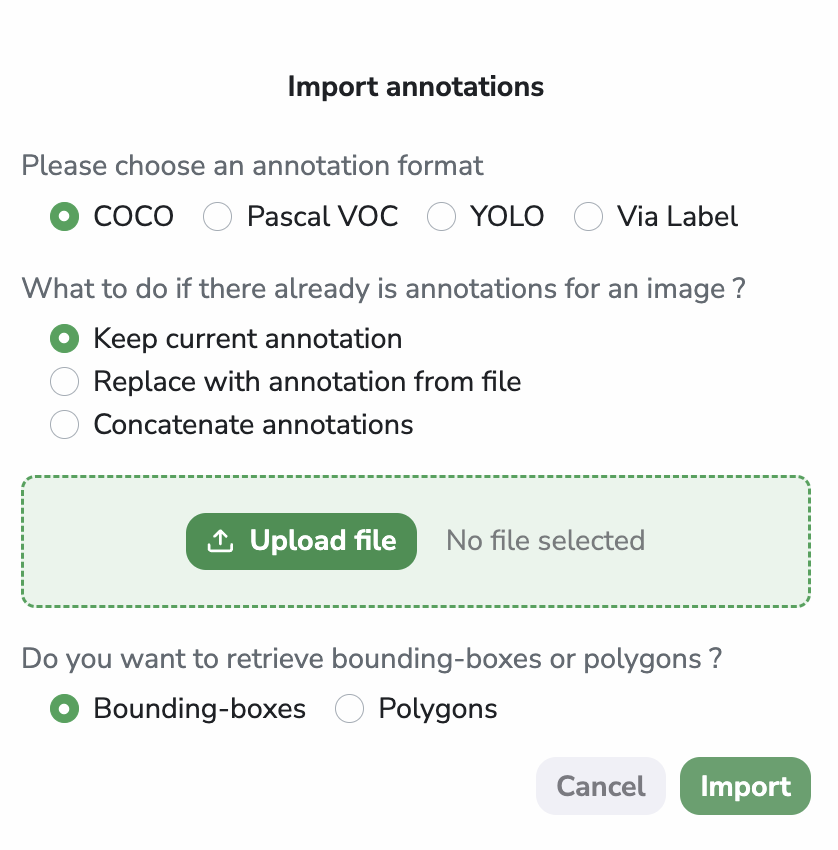
Annotation import modal
From this modal you must indicate:
- The format of the Annotation file
- The expected behavior of the
DatasetVersionalready containsAnnotationcreated by your user (keep existingAnnotation, replace with newAnnotation, concatenate new and existingAnnotation) - The files containing
Annotationrelated to the images composing the currentDatasetVersion. - The behavior if you import a Segmentation Annotation file, knowing that Picsellia can import those
Annotationas Polygons or _Bounding Boxe_s.
If the files contain Annotation of images that are not part of the DatasetVersion, Picsellia will simply ignore them and only import the Annotation related to images that are part of the current DatasetVersion.
Then you just need to click on Import and the Annotation will be created on your DatasetVersion. You can now visualize through the Assets overview the Annotation (Shapes and Metadata)
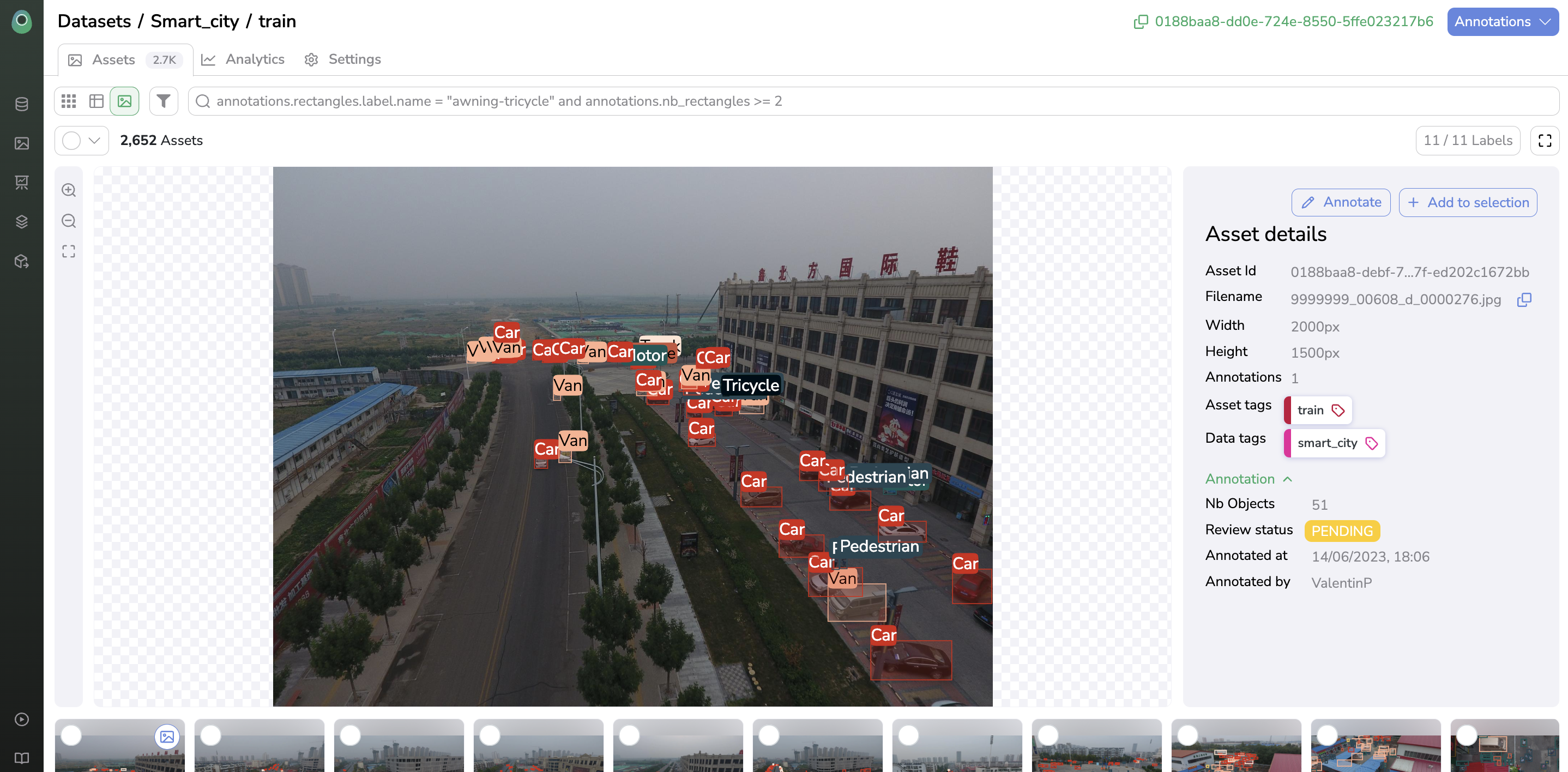
Annotated Asset
No need to setupDatasetVersionDetection Type andLabelmapAs the Detection Type and the
Labelmapare contained in the Annotation files, they will be automatically setup on your PicselliaDatasetVersionduring the import. For sure, after the import you can still create manually additionalLabel.
3. Edit Annotation
AnnotationOnce imported the Annotation can still be modified directly on Picsellia using the integrated Annotation Tool.
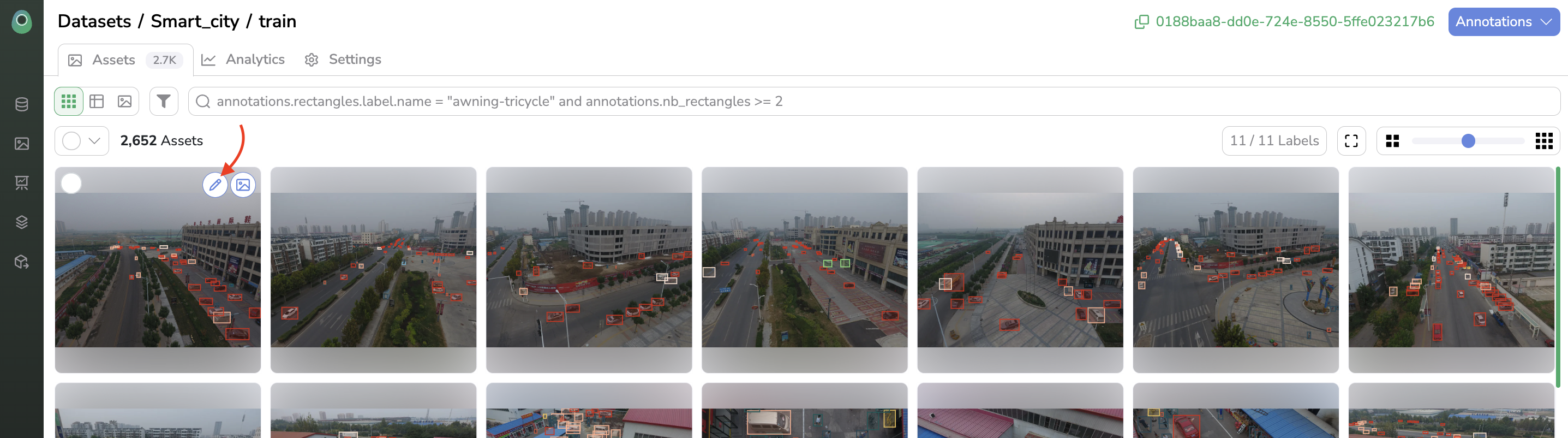
Annotation edit
Annotation Tool documentation is available here.
4. Export Annotation
AnnotationAt any moment you can export the Annotation of all the Asset of an annotated DatasetVersion. You can choose the format of the Annotation you are about to export among COCO, PascalVOC, YOLO, and ViaLabel.
To do so, you can click on Annotations and choose the Annotation format. The file will be generated by Picsellia and downloaded on your machine. The Annotations export process can take several seconds depending on the DatasetVersion size so please be patient.
In case an Asset has more than one Annotation, it is the one displayed in the Details view that will be exported, meaning either the one in status Accepted or the most recently updated one.
Personalize the Annotation exportFor more customization in the export of
Annotation, you can use the Python SDK
5. Duplicate Annotation
AnnotationIn case an Annotation has to be reproduced on all the unannotated Asset of a DatasetVersion, you can use the Duplicate button.
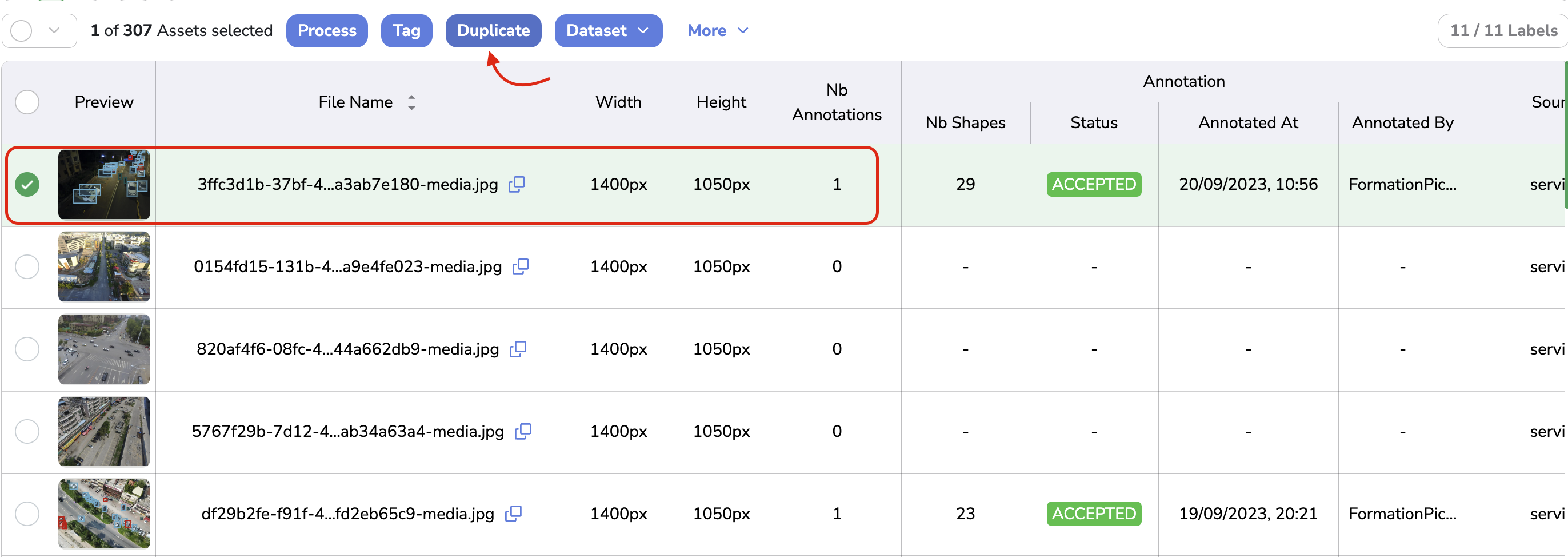
Duplicate Annotation button
To do it properly, you need to select the annotated Asset of your DatasetVersion, for which the Annotation has to be duplicated and click on Duplicate. A modal will open, in this one, you just need to click on Duplicate as shown below:
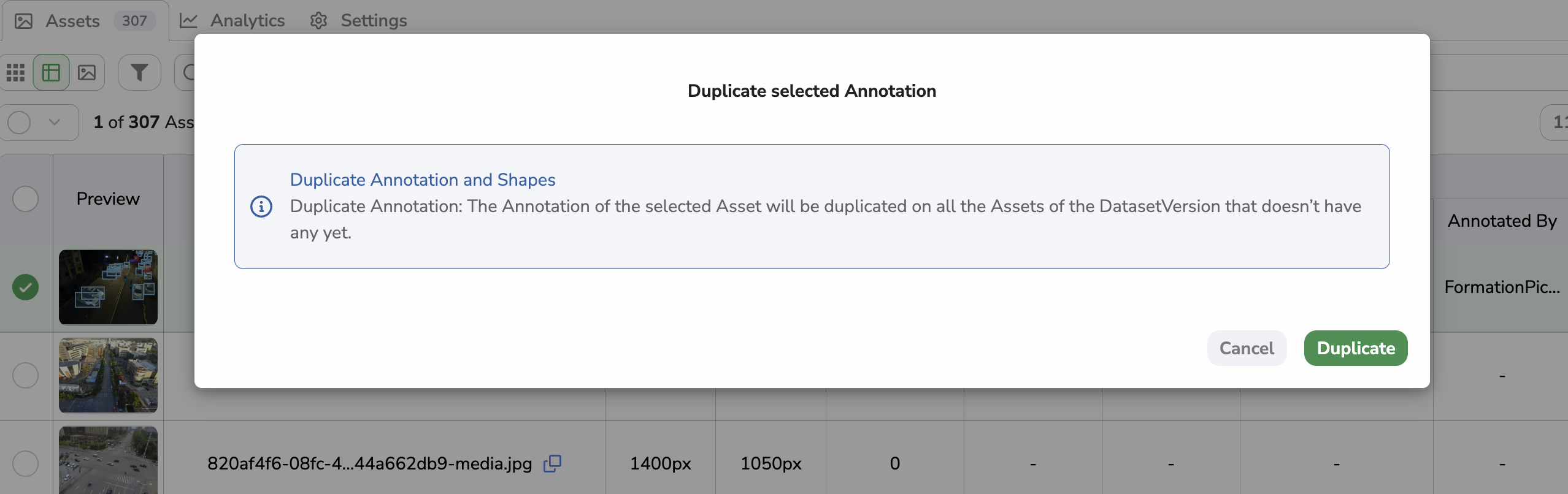
Duplication modal
Automatically, all the Asset of the current DatasetVersion that doesn't have Annotation yet will get the Annotation of the selected Asset. It means that the existing Annotation won't be overwritten.
Updated 7 months ago